2) Using the Integration
Create the Customer Record in SecurityTrax: Before you attempt to onboard an account at CMS you need to make sure that your customer record is fully filled out. If you lack data points on your customer record that are required by CMS to create an account you will see errors when you push the account to them. Best Practice is to fill in as much information about the customer as possible. Here is a list of the minimum required information that must be included on your customer record according to CMS:
- Name
- Street Address
- City. State, Zip Code
- Premise Phone Number
- Cross Street
- Abort Code
- Account Number / Central Station Number
- Dealer Number
- Panel Type *
- System Type *
*These data points will be chosen/recorded in the Integration screen and are not data points that SecurityTrax stores.
Additional data points that CMS highly recommends including are as follows:
- Emergency Contacts (to reduce false alarms). Also, if the account is in a required EVC area or the dealer enforces EVC for all their accounts even if not required, at least 1 phone contact should be used.
- Go to the ‘Administration’ Tab in SecurityTrax.
- Equipment Zone details
- Agency information: Police, Fire, Medical. (Limits the possibility of delay when required to dispatch on an alarm.) If you want CMS to have the agency information you need to add it to the integration screen, so don’t input anything until you’re pushing the account to CMS which will be explained later. When you open the search section it will automatically search and display results. Simply select the appropriate Agency.
NOTE: The agency information manually entered into the ‘Contacts’ screen does not get pushed to CMS.
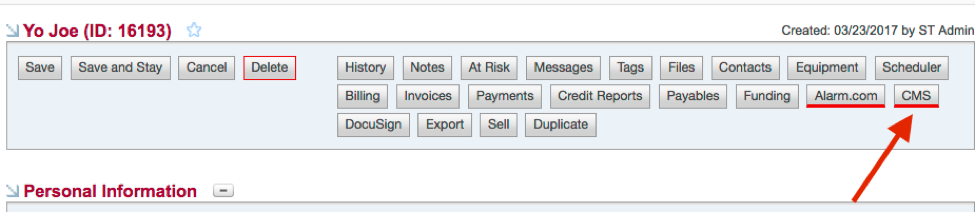
Once you have fully built out your customer in SecurityTrax you are ready to push the account to CMS.
