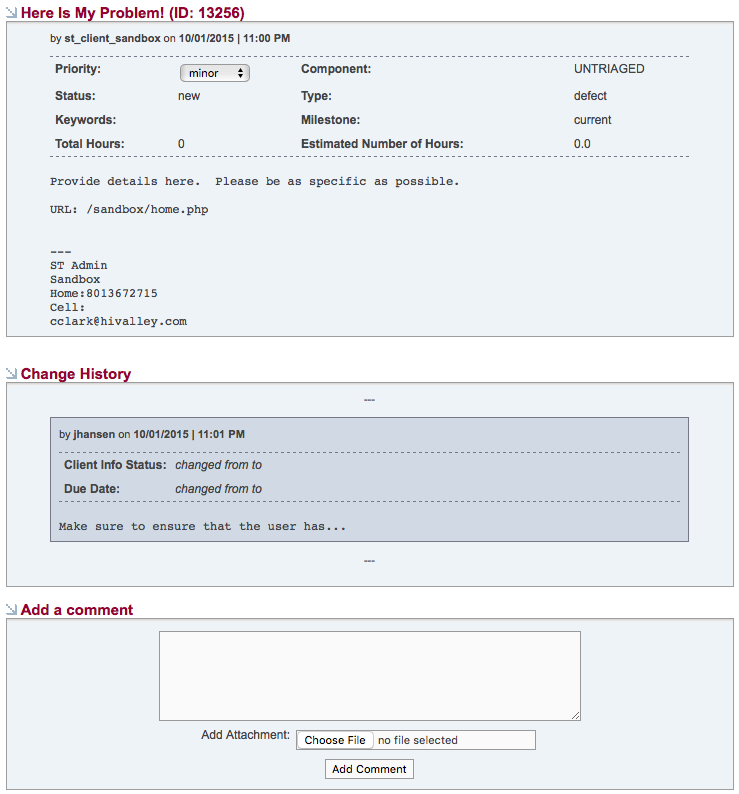SecurityTrax Tickets
Introduction
This document explains how to create and manage tickets with the SecurityTrax support team. Tickets are the best way to communicate problems, enhancement requests, and any other custom work desired. Using the ticket ensures that the SecurityTrax team can properly notify, assign, and follow up on the status of the ticket in a timely fashion. The user that created the ticket will be emailed each time a support agent changes or updates any information on a ticket.
Creating A Ticket
To create a ticket, click on the bug icon shown below. This can found at the bottom of most pages in SecurityTrax or by visiting Administration -> SecurityTrax Tickets.
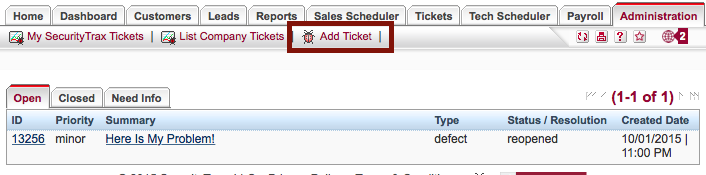
Next, fill out the details required to create the ticket. The more information you provide the quicker our support team will be able to address the issue. Please be very specific!
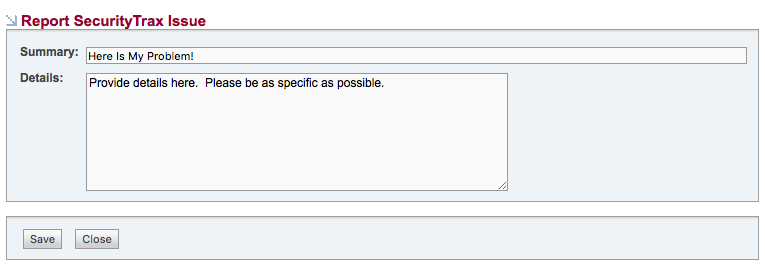
Press 'Save' and the ticket will be created. The SecurityTrax support team will be notified immediately.
Working With Tickets
Once the SecurityTrax support team has received and reviewed the ticket it will be assigned to the appropriate support agent. Any changes that are made to the ticket will be emailed to the user who created the ticket. SecurityTrax uses the email address on file in SecurityTrax for this communication. The ticket will also show current status and other details when reviewing the ticket inside of SecurityTrax. It is here that additional comments can be made and attachments added to help resolve the issue.
To access a list of all current and even closed tickets click on Administration -> SecurityTrax Tickets. In the sub-navigation area, there are two applicable options. The first is see a list of the tickets you have created (the logged in user), the other option is to see tickets created by anyone in your company.
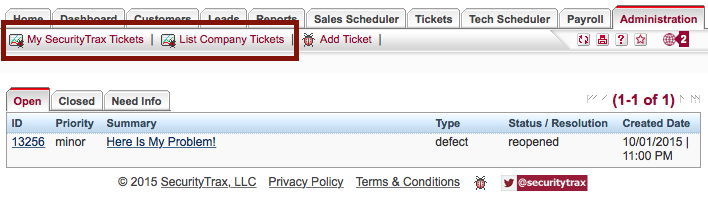
Click on the ticket ID or Summary to view the details. Not only will you see a list of all changes by the SecurityTrax team but you will also have the ability to provide additional comments and attachments.