Notifications
Introduction
The Notifications feature within Security Trax provides the ability to receive web, email, and SMS based notifications when certian events occur within SecurityTrax.
Individual users have the ability to enable/disable User-Level Notifications for themselves. They also have the ability to view (but not change) Admin-Level Notifications an Administrator has enabled on the user's account.
Administrators have the ability to enable/disable User-Level and Admin-Level Notifications for themselves, other users individually, and on a company-wide basis.
User Notification Management
Any user may enable/disable User-Level Notifications for his/herself. To do this:
- Click on the "Globe" icon in the upper-right corner of the screen beneath your name.
- Click on the "Settings" link in the upper-right corner of the box that drops down from the Globe icon.
- Next to each Notification you will see a checkbox for "Company Enabled", "Disable", "Enable", "Email", and "SMS". (The purpose of each of the checkboxes is defined below.)
- Check/Uncheck the checkboxes as desired and click "Save" when finished to enable/disable Notifications.
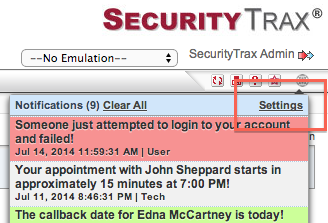
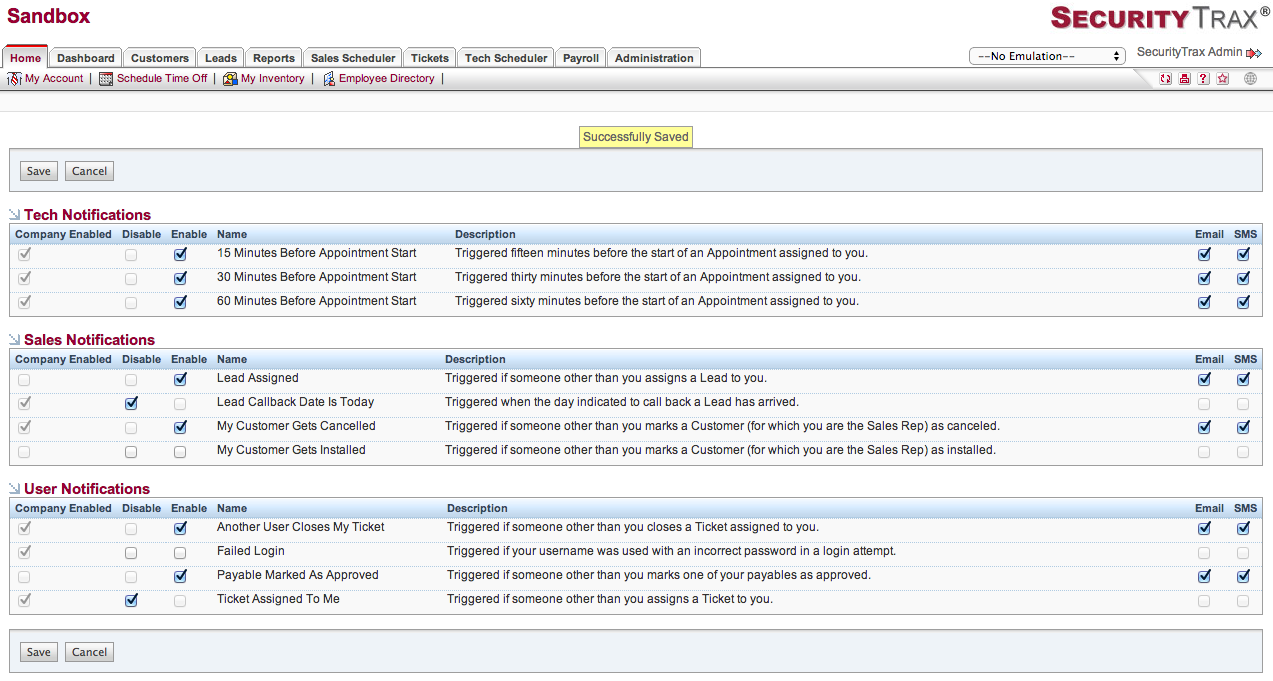
Company Enabled
If checked, this indicates that an Administrator has enabled the Notification company-wide, and that everyone who has not checked "Disable" will receive this Notification. This checkbox is always disabled.
Disable
If checked, you will not receive this Notification even if the "Company Enabled" checkbox is checked. Note: if this checkbox is disabled, it is because the "Enable" checkbox is checked or because this is an Admin-Level Notification.
Enable
If checked, you will receive this Notification. Note: if this checkbox is disabled, it is because the "Disable" checkbox is checked or because this is an Admin-Level Notification.
If checked, you will receive this Notification via email as well as within SecurityTrax provided you have a valid email address within SecurityTrax. Note: if this checkbox is disabled it is because you do not have a valid email address within SecurityTrax, or because this is an Admin-Level Notification.
SMS
If checked, you will receive this Notification via SMS as well as within SecurityTrax provided you have a valid cell phone within SecurityTrax AND either a valid "Mobile Carrier" selected within SecurityTrax, OR your company has the Native SMS Support feature within SecurityTrax.
If the above conditions are not met, this box will be disabled. This box will also be disabled if this is an Admin-Level Notification.
Admin User Notifications Management
If desired, a user with permission to modify User Accounts may enable/disable both User-Level and Admin-Level Notifications for a any user's account to which they have access. To do this:
- Click on the Administration tab
- Click on the Users link
- Click on the user for which you wish to enable/disable Notifications.
- Click on the "Notifications Management" button in the section immediatly under the user's name.
- Next to each Notification you will see a checkbox for "Company Enabled", "Disable", "Enable", "Email", and "SMS". (The purpose of each of the checkboxes is defined below.)
- Check/Uncheck the checkboxes as desired and click "Save" when finished to enable/disable Notifications.

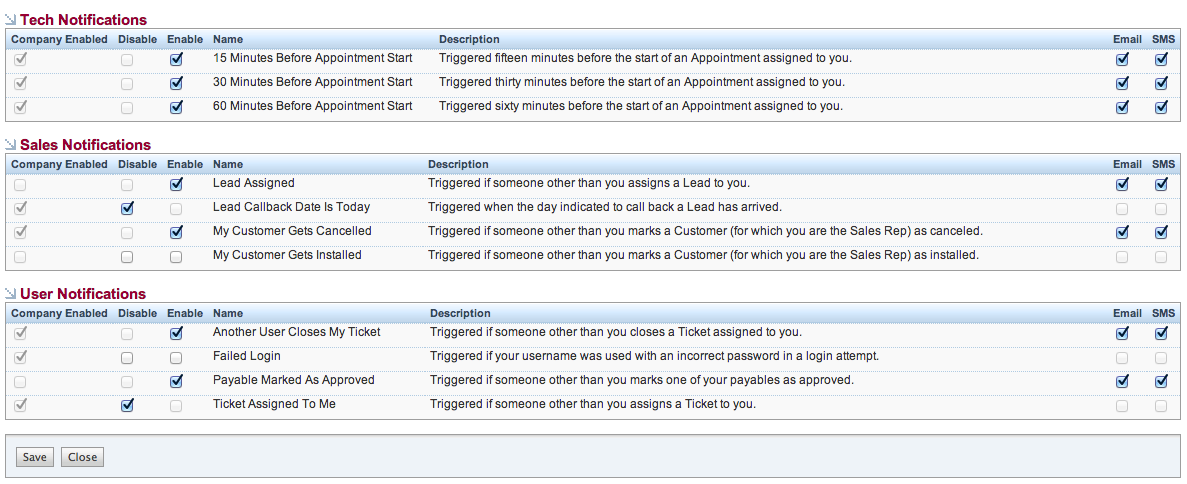
Company Enabled
If checked, this indicates that an Administrator has enabled the Notification company-wide, and that everyone who has not checked "Disable" will receive this Notification. This checkbox is always disabled.
Disable
If checked, you will not receive this Notification even if the "Company Enabled" checkbox is checked. Note: if this checkbox is disabled, it is because the "Enable" checkbox is checked or because this is an Admin-Level Notification.
Enable
If checked, you will receive this Notification. Note: if this checkbox is disabled, it is because the "Disable" checkbox is checked or because this is an Admin-Level Notification.
If checked, you will receive this Notification via email as well as within SecurityTrax provided you have a valid email address within SecurityTrax. Note: if this checkbox is disabled it is because you do not have a valid email address within SecurityTrax, or because this is an Admin-Level Notification.
SMS
If checked, you will receive this Notification via SMS as well as within SecurityTrax provided you have a valid cell phone within SecurityTrax AND either a valid "Mobile Carrier" selected within SecurityTrax, OR your company has the Native SMS Support feature within SecurityTrax.
Company Notifications Management
If desired, a user with permission to modify SecurityTrax Global Settings may enable and/or disable a Notification on a company-wide basis. To do this:
- Click on the Administration tab
- Click on Global Settings
- Click on the "Company Notifications Management" link in the navigation bar beneath the Administration tab.
- Next to each Notification you will see a checkbox for "Disable", "Enable", "Email", and "SMS". (The purpose of each of the checkboxes is defined below.)
- Next to each Notification you will see a checkbox for "Company Enabled", "Disable", "Enable", "Email", and "SMS". (The purpose of each of the checkboxes is defined below.)
- Check/Uncheck the checkboxes as desired and click "Save" when finished to enable/disable Notifications.
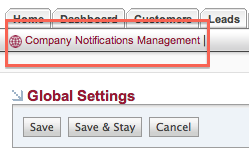
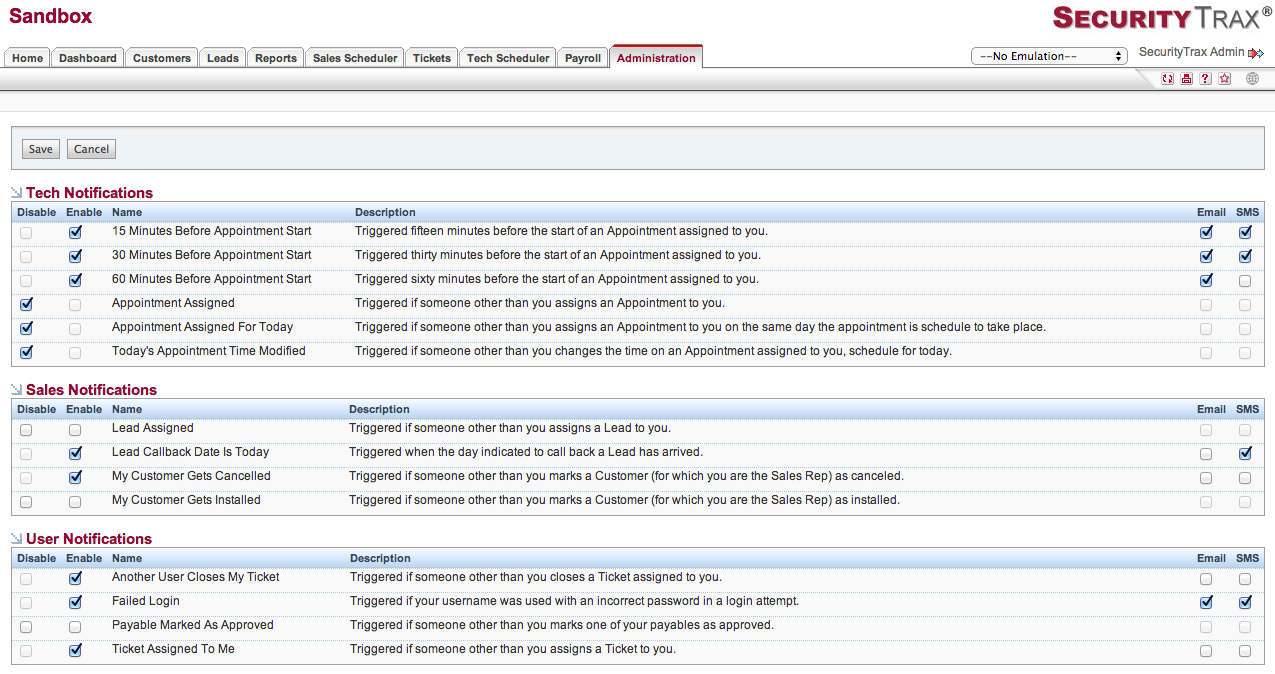
Disable
If checked, no one in the company will receive the Notification corresponding to this checkbox, and the Notification will be hidden from an individual user's Notifications Management page. Note: if this checkbox is disabled, it is because the "Enable" checkbox is checked for the Notification corresponding to this checkbox.
Enable
If checked, everyone in the company will receive the Notification corresponding to this checkbox UNLESS the the individual user has explicitly disabled the Notification. Note: if this checkbox is disabled, it is because the "Disable" checkbox is checked for the Notification corresponding to this checkbox.
If checked, everyone in the company will receive this Notification via email as well as within SecurityTrax provided:
- The Notification has not been explicitly disabled for the given user
- If the Notification has been enabled for a given user, the "Email" checkbox is checked on the user's Notifications Management page
- The user has a valid email address within SecurityTrax
SMS
If checked, everyone in the company will receive this Notification via SMS as well as within SecurityTrax provided:
- The Notification has not been explicitly disabled for the given user
- If the Notification has been enabled for a given user, the "SMS" checkbox is checked on the user's Notificaton Management page
- The user has a valid phone number in the "Cell Phone" field within SecurityTrax AND either a valid "Mobile Carrier" selected within SecurityTrax, OR the company has the Native SMS Support feature within SecurityTrax.
