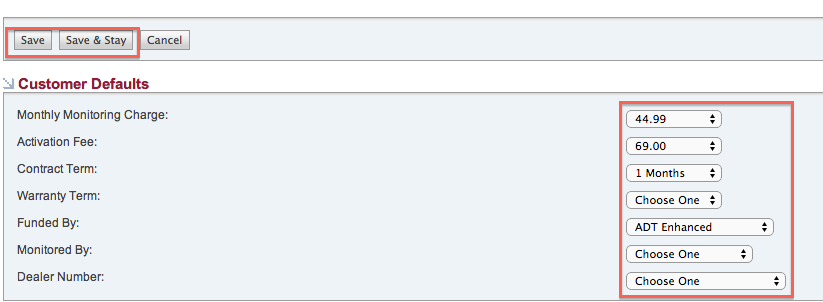Global Settings
Customize certain companywide settings, including company notifications, set drop-down menu defaults, manage tech scheduler, lead queue management, and email reminder settings. Also, manage customer duplication settings. See Global Settings in the Expanded Setup guide for more.
Form Defaults
Form Default settings allow you to specify default form values that should be used in certain forms if no values are specified. An example of this would be specifying a default value for the "Monitored By" field on "Customer". If this form default were specified, every time a Customer record was created, the "Monitored By" field would be set to this Form Default value.
Configuring Form Defaults
To configure Form Default Settings a user must have permission within SecurityTrax to Modify Security Trax Global Settings.
To specify a Form Default:
- Click on the Administration tab
- Click on Global Settings
- Click Form Defaults located just under the tabs
- On the Form Defaults page, find the section for which you would like to specify form default(s), specify the default(s) and then click Save or Save & Stay