User Licenses
Add and track Licenses that each technician currently has and keep him up to date on renewals.
- Goto the user screen for the technician and click on the "Licenses" button at the top.
- Then click on the state drop-down and select the State needed to add the new license.

- Click "Next" and SecurityTrax will search for all licenses available for the selected State.
- Select the license you want and click "Next".

- Fill in the appropriate license details. Then click "Save".
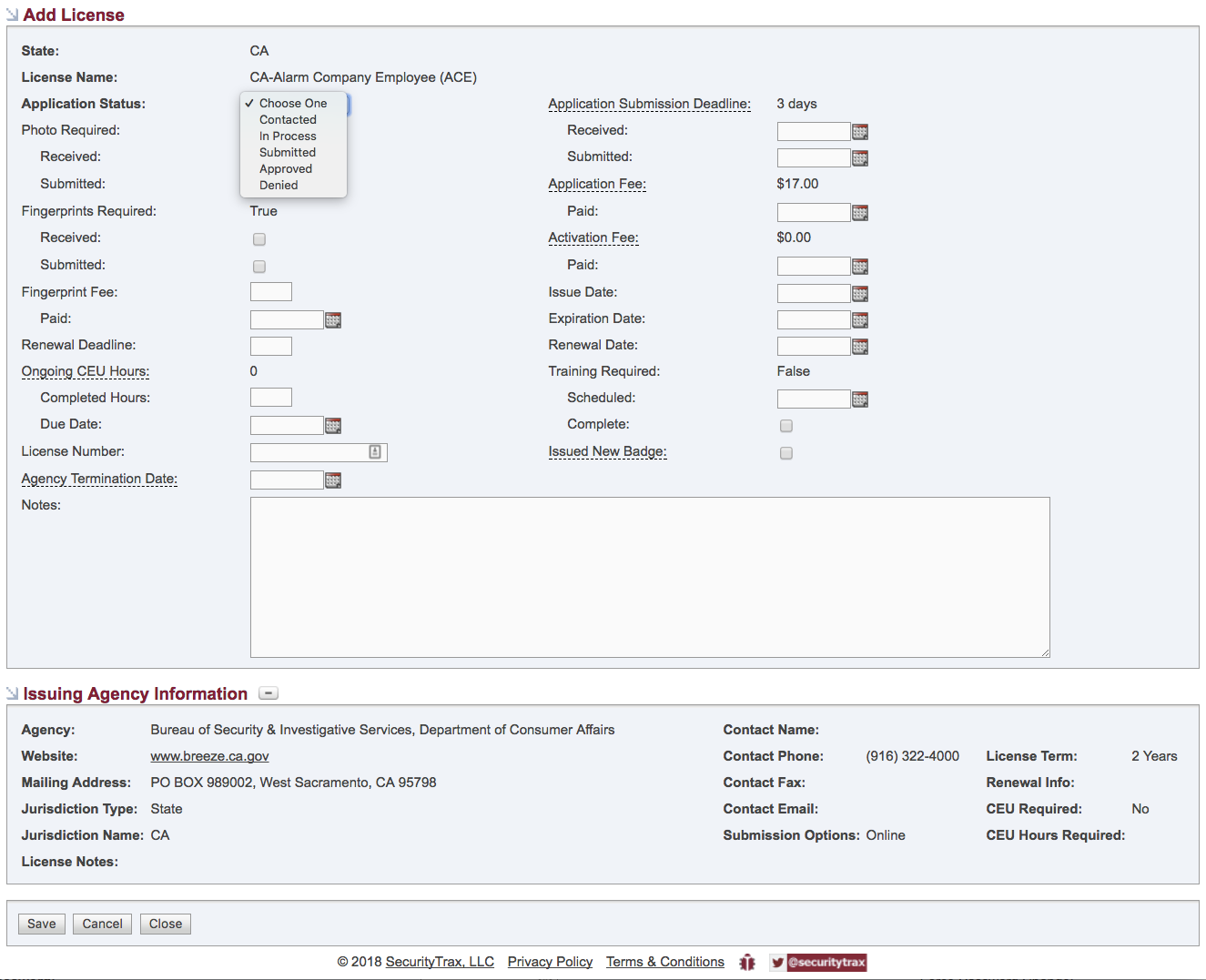
Add as many licenses as you need for each technician. Also when clicking into an existing license you will see a copy that is limited on what you can change and if there is a need to make additional changes click on the license id and this will open the license edit screen.
Viewing Available Licences
Our database stores licensing information that has been provided by our clients. To view all available licenses in the database goto the Administration tab and under System click Licenses Info. Here you can view all licenses we have in storage.
Adding and Updating Licences
If you don't see the license you are in need of then you can submit the license information to us. Create a ticket and provide the details for the needed license and we will get this added to our database.
Updating the License Status
With each license, you can update the status as things change. Simply open the license and click Add Activity at the bottom. In this screen, you can make updates to the license.
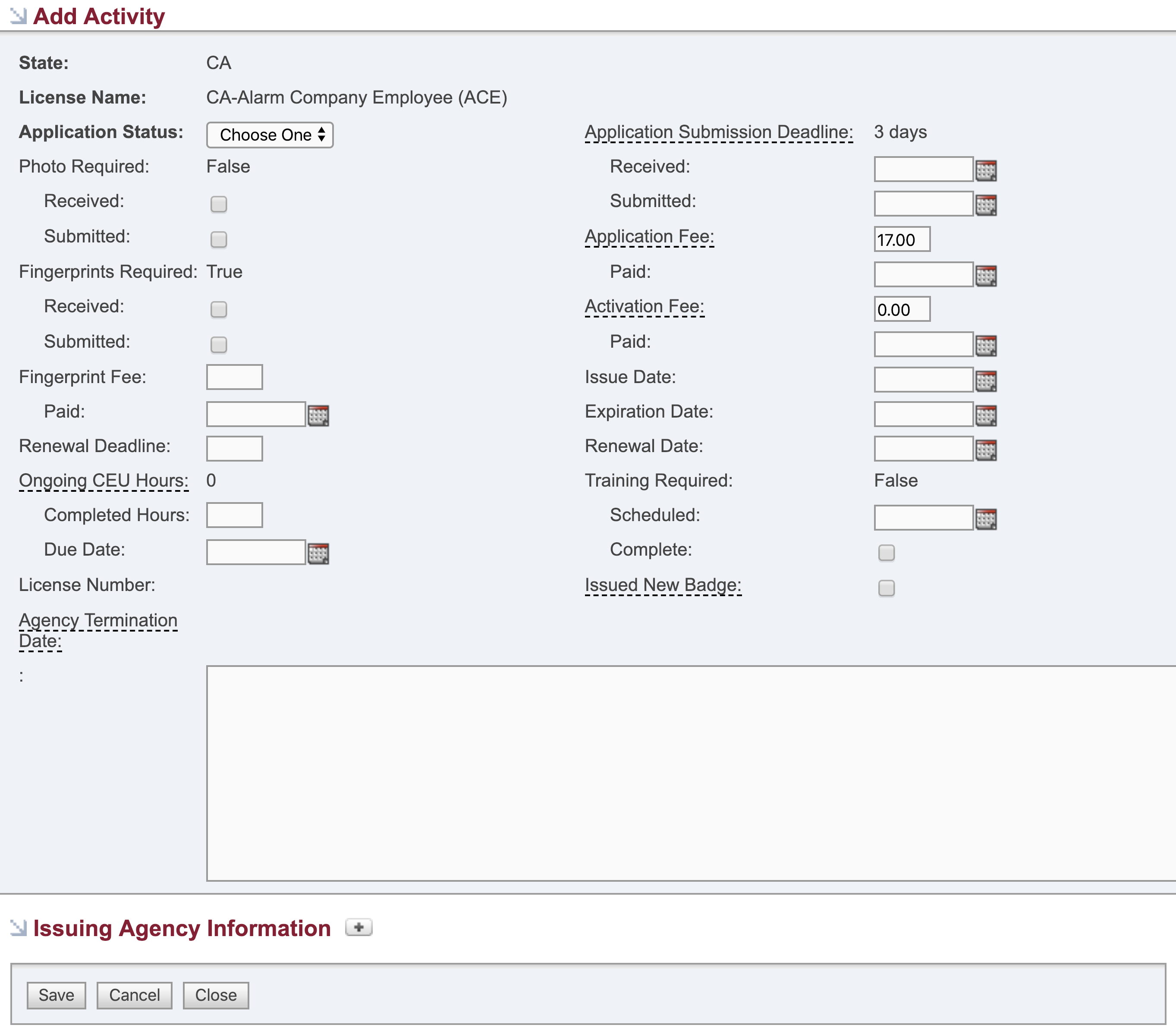
If you need to get back the original license page that was first created to edit anything then click into the license and then click the license ID

