Funding Reconciliation ADT Specific
This document will help you understand how to do funding reconciliation specific to ADT.
Below are brief descriptions of what each button does from left to right:
Funder
The entity that will be funding the company for the contract monitored account. This is set for each customer in the 'Funding' section. The list of possible funders is managed in Administration.
Funding Style
Identifies the method SecurityTrax uses to calculate the amount owed in funding. This is set per funder in Administration by clicking on the 'Payment Details' button.
Introduction
The funding reconciliation is meant to reconcile the ADT funding report to what has already been input into SecurityTrax. It is not meant to be a direct import of data into SecurityTrax. The goal of this reconciliation is to confirm that you have been paid by ADT what you expected for each account.
For the funding reconciliation to work you must have ADT Style funding set up and be using it properly. Setting up funding is not part of this document; if you are not sure if you are using this feature of SecurityTrax or would like more info on how to begin using it, please open a SecurityTrax ticket requesting info on funding.
Funding an Account
Before the reconciliation process begins, the funding information must be set in SecurityTrax for each account. Click on the Funding button on a customer record to begin this process. A screen will pop up that looks like this:
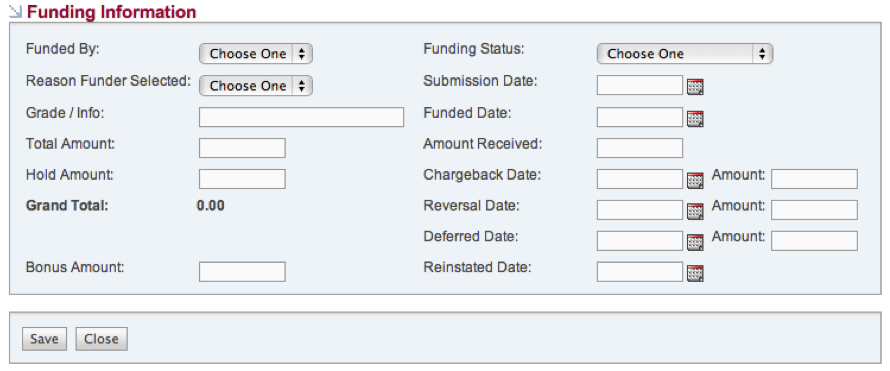
On this screen select a 'Funded By'. It is recommended that you select a 'Reason Funder Selected' but it is not required. Click 'Save'. Once you have done that, a 'Calculate' button will appear next to the 'Total Amount Field'. Click the Calculate button and a pop up will show you the funding calculation and ask you to confirm the funding of the customer. Once you click 'Ok', the 'Grade/Info', 'Total Amount', Hold Amount' and 'Grand Total' will populate similar to the below screenshot.
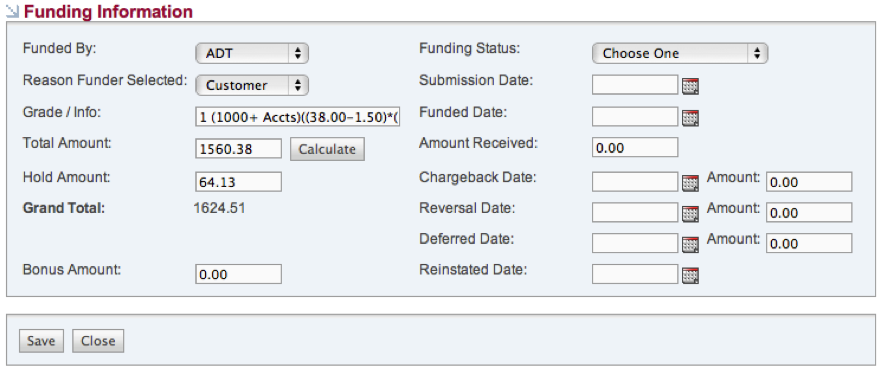
Keep in mind that the amounts set here are only estimates based on the set up of the funding in the admin tab. Once you have done this for all accounts that you want to reconcile, you are now ready to do the funding reconciliation.
Steps for Funding Reconciliation
- Make sure you have your funding report excel file from the ADT website, you should be able to download it in .xls format. The report should have the same format as the below example.
- Once in the administration section click on the 'Funders' link from the list.
- Click on the right sub navigation option called 'Funding Reconciliation Import'.
- Click the button 'Choose File', and a file selection box will allow you to navigate to the excel file you downloaded from ADT. Once you select this file, click 'Choose' in the bottom right.
- Now click 'Reconcile'.
- You will now see a message informing you of the result of the reconciliation. The message will tell you how many accounts were processed, which is the total number of accounts in the funding report, and the number of accounts that require review, which is the number of accounts where amounts did not match. If any accounts require review, a list will appear below the message.
Note only the reconciliation process can only generate this list so once you navigate away from the page, the list will be lost. To avoid this, you can click on the red icon next to the customer name to open the record in a new tab or click on the funding button to open the customer funding info directly. If for some reason, a matching account number is not found in SecurityTrax a separate list will appear below the accounts that require review.
What is Happening
From the funding report, there are two categories that an account can fall under, either funding or chargeback. If the account is a chargeback it can be either a regular chargeback or a reversal. For each of these three scenarios funding, chargeback, or reversal SecurityTrax will process it in the following way:
Funding
If the account is being funded, the first things that will happen is a comparison of the 'Grand Total' from SecurityTrax to the base plus additional amounts that come from the funding report and a comparison of the 'Hold Amount' to the holdback amount from the report.
If those two comparisons are equal, the following things will happen in SecurityTrax:
- Funding Status = 'Paid in Full'
- Funded Date = the funding date from the report
- Amount Received = Grand total - Hold Amount
- Bonus Amount = additional amount from the report (production bonus)
If either of the above comparisons is not equal, the following will happen:
- Funding status = 'Requires review'
- Account will show up in the list of accounts with a problem
Chargeback
If the account is a regular chargeback the 'Grand Total' is compared to the chargeback amount plus the additional amount.
If they are equal, the following happens:
- Chargeback Date = the funding date from the report
- Chargeback Amount = the chargeback amount plus additional amount
- Customer Cancel date = the funding date from the report
- Customer is marked as canceled
If the above comparison is not equal:
- Funding Status = 'Requires Review'
- Account will show up in the list of accounts with a problem
Reversal
If the account is a reversal the 'Chargeback Amount' is compared to the reversal amount + the additional amount. If they are equal, the following happens:
- Reversal Date = the funding date from the report
- Reversal Amount = the reversal amount + the additional amount
If the above comparison is not equal:
- Funding Status = 'Requires Review'
- Account will show up in the list of accounts with a problem
If an account number is not found in SecurityTrax, a separate list of unidentified accounts will appear below the accounts that require review. This list will have the name of the customer, their ADT account number, and the dealer number, all of which come directly from the funding report.
