Calendar - FAQ
Where is the Calendar Located?
- While logged into SecurityTrax, click on the Company menu
 .
.
- This will expand the SecurityTrax header.
- In the Company section (center), select Calendar
 .
.
What happens to an inactive User's Appointments?
Inactive Users are displayed on the Calendar at the bottom of the page in their own section called "Inactive Users". The Appointments show up the same way as they would on any row. Multiple inactive users will, with Appointments, will stack the Appointments if they are at the same time.
How do I limit how many Users display on the Calendar?
There are multiple ways to limit how many users are on the Calendar page. You can open the Filters 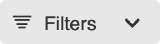 tool and select only the users whom you wish to see.
tool and select only the users whom you wish to see.
You can also utilize sliders on the Calendar Settings  which limit the Users on the page to only Technician Appointments or Sales Appointments.
which limit the Users on the page to only Technician Appointments or Sales Appointments.
How can I view active Appointments as a list on the Calendar?
While on the Calendar, click Calendar Settings  and select the slider for View appointments as list.
and select the slider for View appointments as list.
How do I set up an All Day Appointments?
When you are creating the Appointment, select the start time as the earliest possible time. Then set the duration to the longest possible duration. When you view this appointment on the Calendar it will stretch across the entire day.
How do I set up multiple Appointments on the same Technician over the same period of time?
You are able to overlap Appointments when you set the Appointment. Simply set the Start Times and Durations accordingly.
How do I sync a third party calendar with the SecurityTrax Calendar?
This is not currently available in SecurityTrax.
How can I view or Week or Month on the Calendar?
Currently there is no easy method to see your week or month at a glance. You are able to select multiple days utilizing the Calendar Date Picker. Combining multiple day selection with the View Appointments as a List slider under Calendar Settings will give you a more concise breakdown of the given amount of time you wish to view.
How do I schedule Time Off?
You are able to Schedule time off by going directly to the User Page in SecurityTrax. Click here to learn how to set Time Off.
How do I schedule an Appointment?
You are not able to schedule an Appointment directly from the Calendar. Appointments are able to be scheduled on the Customer page only after you have created a Work Order for that Customer. Click here to learn more about creating Work Orders and here to learn about scheduling an Appointment.
What do the Colors on Appointments mean?
The colors on Appointments are quick way for you to know why Calendar Type the Appointment is. Calendar Types are broken down here. Calendar Sub Types also have their own unique color which you can select. To learn more about Calendar Sub Types, click here.
What do the Face  and Wrench
and Wrench  icons on the User and Appointment mean?
icons on the User and Appointment mean?
User
The Face  icon means that the User is a Sales based User.
icon means that the User is a Sales based User.
The Wrench  icon means that the User is a Technician.
icon means that the User is a Technician.
Appointment
The Face  icon means that the Appointment is Sales Appointment (Calendar Type of Sales).
icon means that the Appointment is Sales Appointment (Calendar Type of Sales).
The Wrench  icon means that the Appointment is a Technician Appointment (Calendar Type of Install, Service or Removal).
icon means that the Appointment is a Technician Appointment (Calendar Type of Install, Service or Removal).
