Calendar
What is the Company Calendar?
The company calendar provides a breakdown of both Sales and Install based Appointments. The Company Calendar page has the following areas of interest.
- Calendar Types
- Calendar Sub Types
- Calendar Status
- Calendar Summary
- Calendar Filters
- Calendar View Options
Note: Some aspects of the options above are only provided in the main desktop application. Anything that will not appear in mobile will be noted in their section.
Calendar Month View
You can easily view a calendar summary for a month in addition to viewing appointments on specific days in your Company Calendar. With the appropriate permission, accessing the calendar page will display a button in the top left corner with the options of "Days" and "Month."
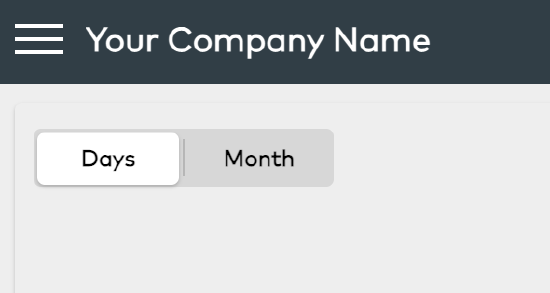
By clicking on "Month," you will be presented with a summary of the current month, providing an overview of all appointment types scheduled per day. Clicking on a specific day will load the list of appointments for that day on the right side of the screen. Each appointment can be clicked on to pull up the same tool tip as seen in the Days view, providing further details and options. This convenient feature allows for a quick glance at monthly appointments and seamless navigation to view specific day schedules.
Note about permissions: To access the Calendar Month View and view the Company Calendar, users must have the appropriate permission granted. To enable this feature, navigate to System Management -> Company -> View Calendar Month permission. Once this permission is granted, the button mentioned earlier will appear, allowing users to switch to the Calendar Month View.
It's important to note that the Calendar Month View disregards any restrictive permissions set for individual users. If a user has access to view the Company Calendar and any Calendar Events, they will be able to see all scheduled appointments in the month view. This ensures that users with the necessary permissions can have a comprehensive overview of all appointments, regardless of any specific restrictions set for individual users.
Calendar Types
- Calendar Types are broken down into Sales, Install, Service and Removal
- Sales - Used for setting Lead Rep Appointments on a Lead.
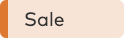
- Install - Intended to be used for the first Appointment on the Customer.
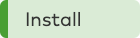
- Service - Intended to be used for follow up Appointments on the Customer.
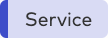
- Removal - Intended to be used for Appointments on the Customer where equipment is being removed.
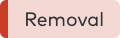
- Time Off - Used to block off a portion of the Calendar for the User.
Note: Calendar Types are not edtiable by Users in SecurityTrax.
Calendar Sub Types
- Calendar Sub Types are set on Company Settings. They allow you to further customize your appointments based on their initial Calendar Type (Sales, Install, Service, Removal). You can set custom names and color types. These colors will be reflected on the appointments listed on the Company Calendar.
Calendar Check in Details
- The Calendar Check-in Details provides a breakdown of the Check-In state of the selected Appointment. These are available to the User assigned to the appointment can enter during the Tech Today and Tech At Work Process . This is also available and can be adjusted on the Company Calendar by any User given proper permissions.
- On The Way - When the Tech has left from Home or Previous Appointment.
- Checked In - When the Tech has Arrived at the Appointment.
- Checked Out - When the Tech has Departed the Appointment.
Calendar Status
- The Calendar status is determined based on Check In information on the Appointment.
- On Time (Green) - User has checked-in On Time to the Appointment within the scheduled time
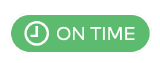
- Late (Yellow) - User has checked-in late to the Appointment.

- Late (Red) - User has not checked-in to the Appointment and the appointment start time has passed.

- Done (Green) - User has checked-out of the Appointment within scheduled time.
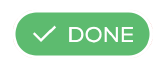
- Done (Yellow) - User has checked-out of the Appointment after the scheduled time.
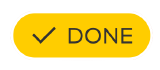
Calendar Summary
- The Calendar Summary allows you to easily view the total number of appointments based on the Calendar Type and Sub Type.

Calendar Date Picker
- The Calendar Date Picker allows you to select multiple days to display on the Company Calendar.

Calendar Filters
- The following filters are available on Company Calendar:
- Technicians
- Sales Reps
Calendar Settings
- Calendar Settings allow you to adjust how and what you view on the Company Calendar page. The following options are available:
- Group Appointments by User - Displays the Calendar as a list of Users with their appointments
- View Appointments as List - Displays the Calendar as a list of appointments without the time of day column
- Note: This option is not available on Mobile
- See Technician Appointments - Shows Appointments of Calendar Type Install, Service and Removal
- See Sales Appointments - Shows Appointments of Calendar Type Sales
