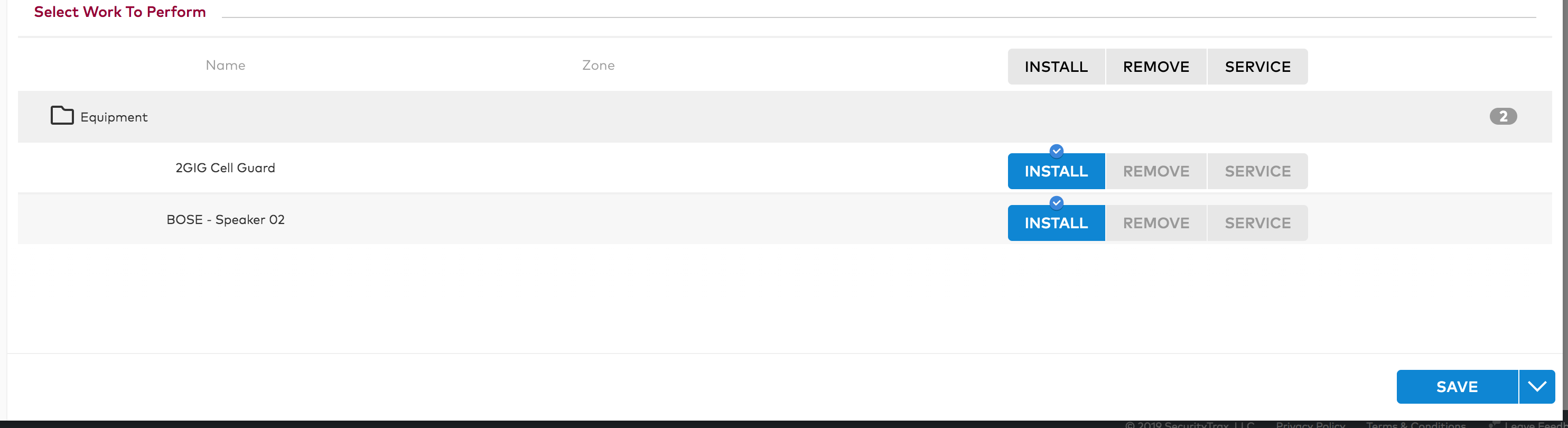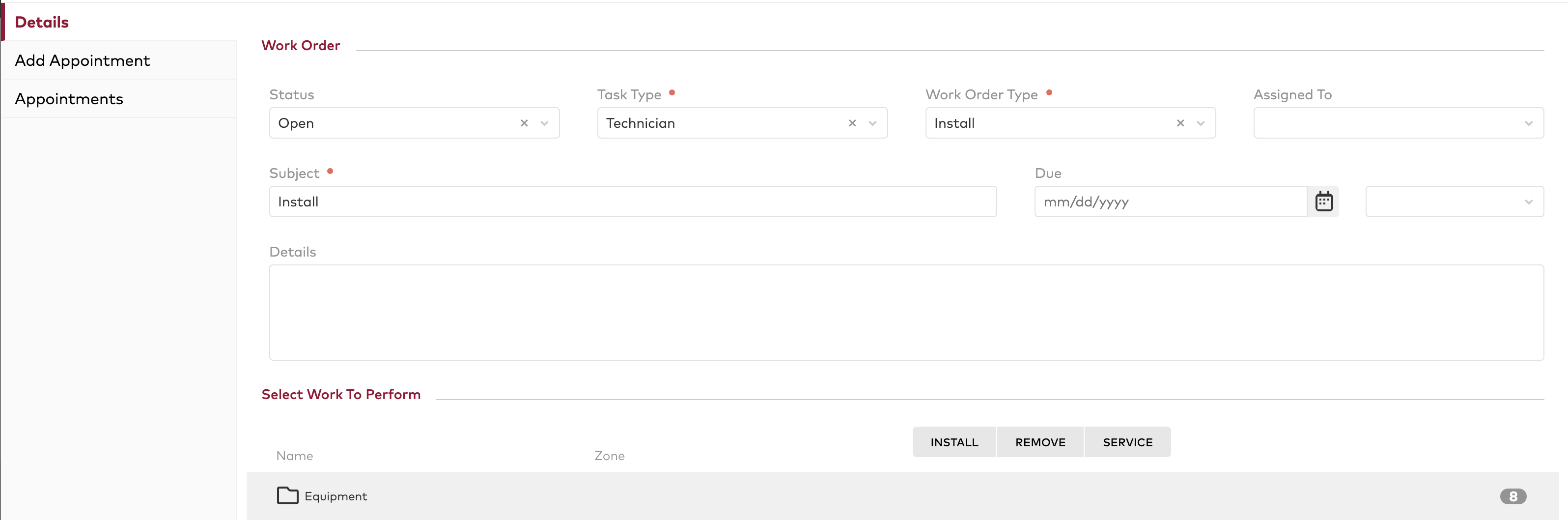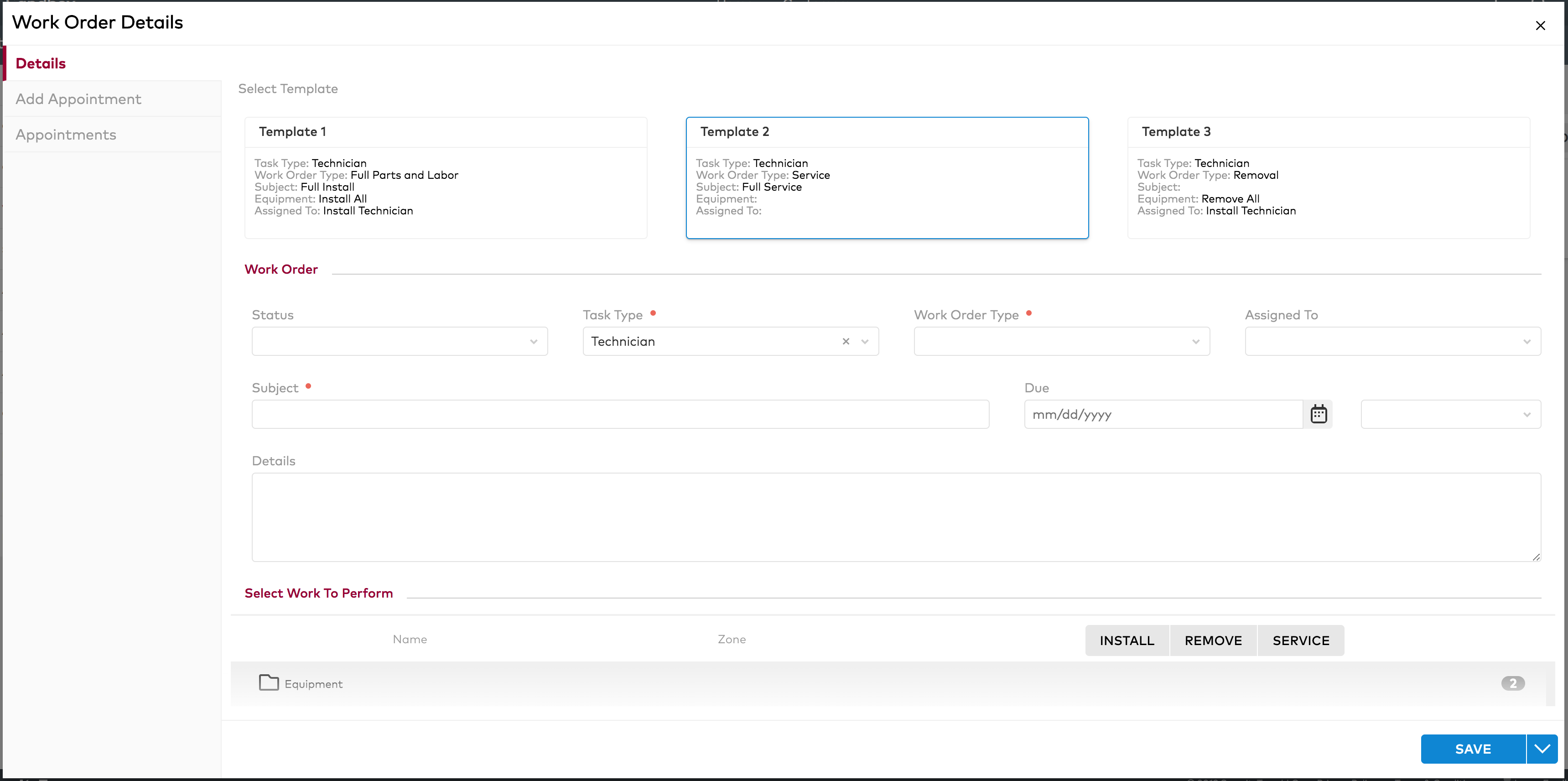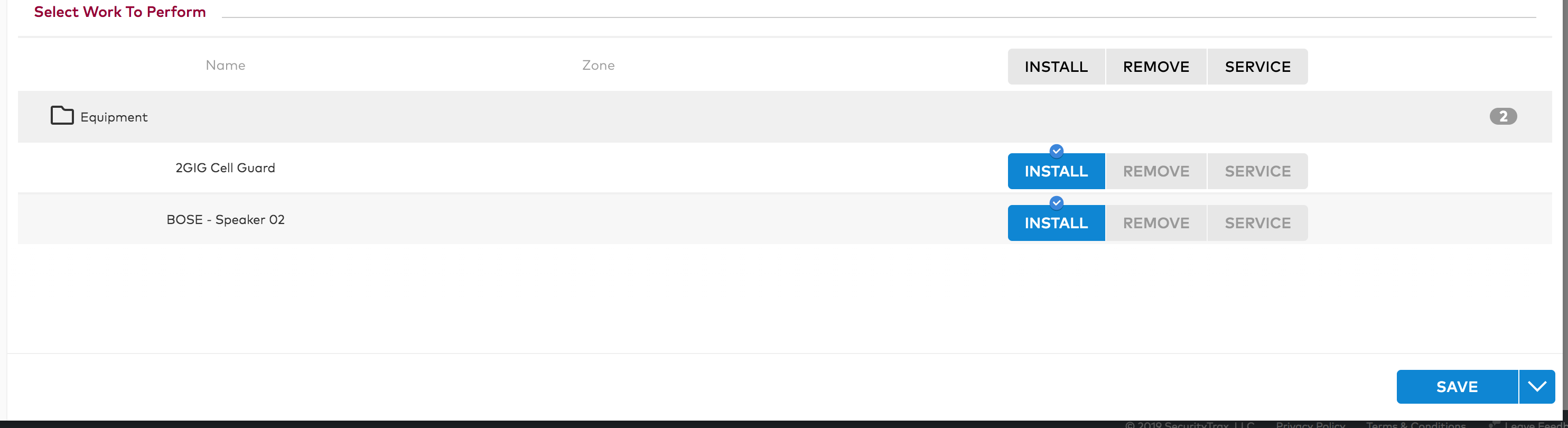Skip to main content
To view/edit a work order for a customer
- While on a customer record, select Work Orders on the left menu.
- Select anywhere on the row of the desired Work Order to view and/or edit the Work Order.
- Make any desired changes on the Work Order Detail page.
- Select Save.
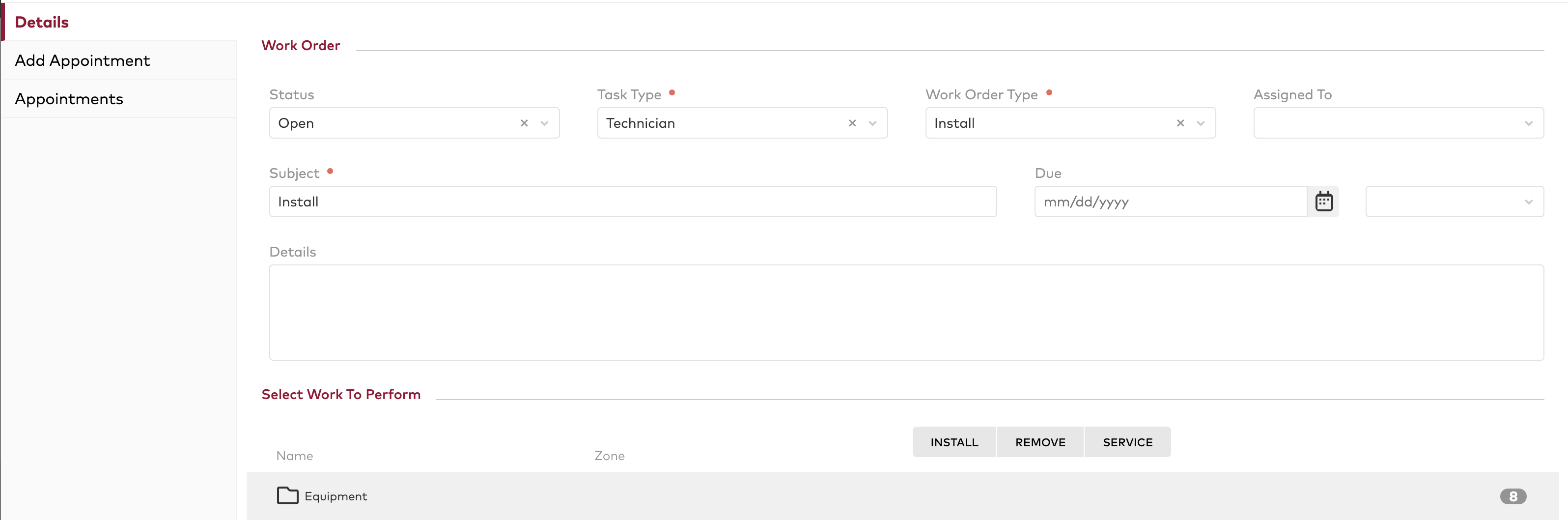
To create a work order
- While on the Work Orders page, select Add in the upper right.
- Choose from among the template options in the Work Order Details page.
- Note: Template options will only be shown if templates have been previously created in the Content Management section of the Admin page (see How To Manage Work Order Templates for additional information).
- Fill out any additional information in the Work Order section that was not completed by the selected template.
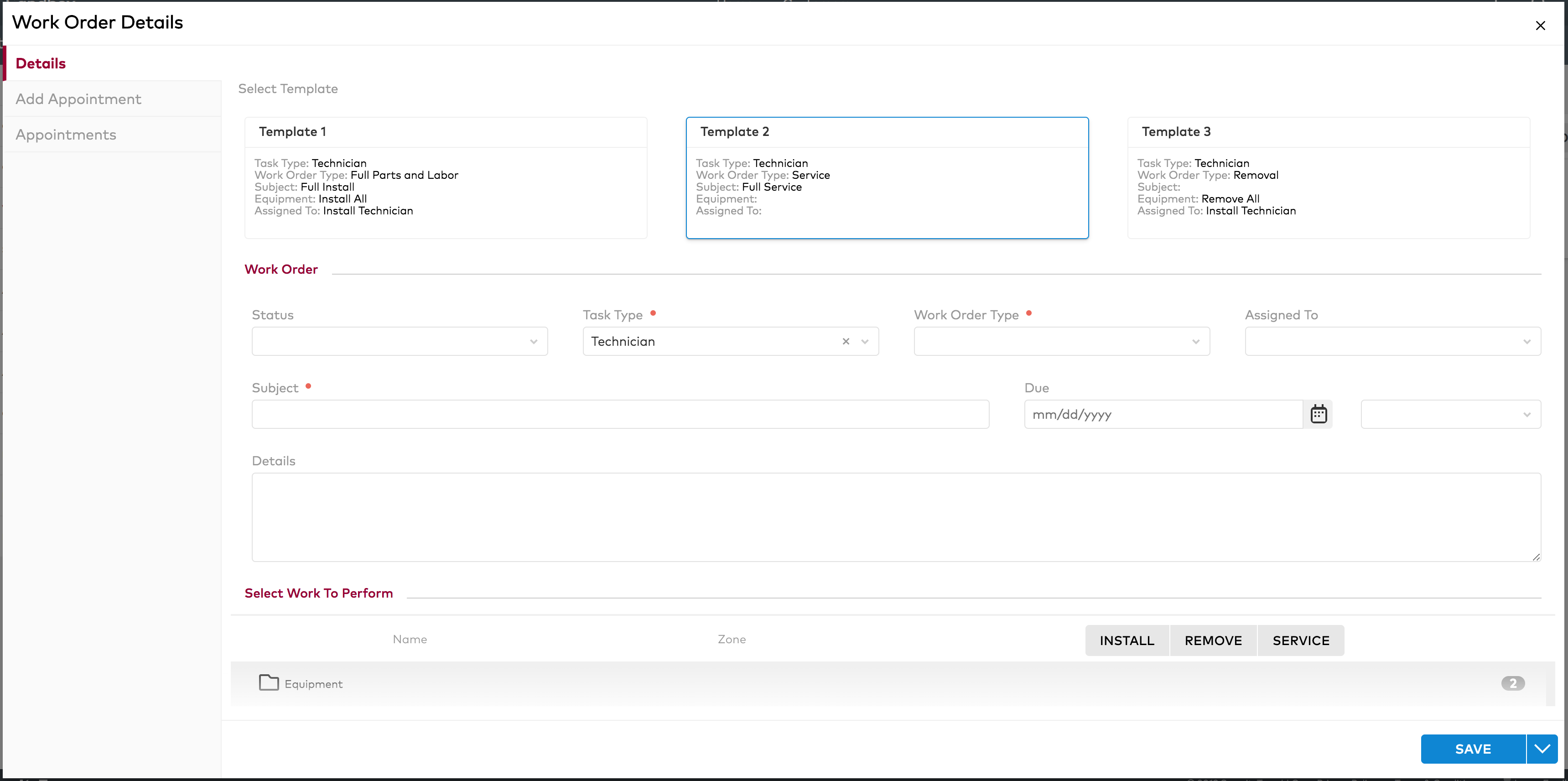
- In the Select Work To Perform section, below, select the actual planned work for the appointment.
- Note: Selecting the column header (Install, Remove, Service) will set all selectable rows in the list.
- Select Save.
- Note: Even though saving will automatically place you into the Add Appointment page, you can switch tabs in the left menu to create additional appointments, edit the details, or view the list of appointments at any time.