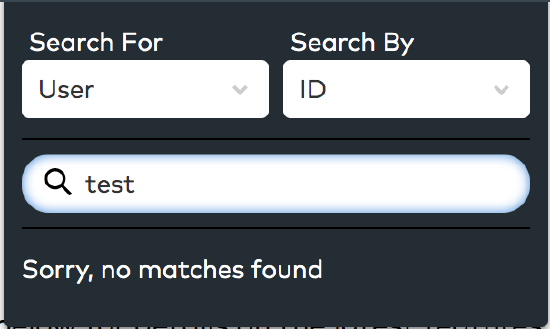How to Use Global Search
To locate Global Search
While logged in to SecurityTrax, on any page, click on the Search icon  on the top navigation bar.
on the top navigation bar.
- Note: To cancel the search, click the Search icon
 , again, or click anywhere outside of the search box.
, again, or click anywhere outside of the search box.
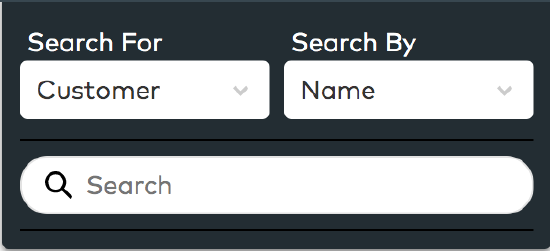
To search for a customer
Select Customer from the dropdown menu
- Using the Search For dropdown menu, select the Customer option.
- Note: if an account is commercial, the Business name will show in the results.
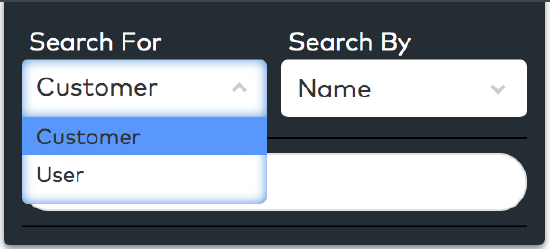
Then, select the search criteria
- Using the Search By dropdown menu, select the item by which you would like to search.
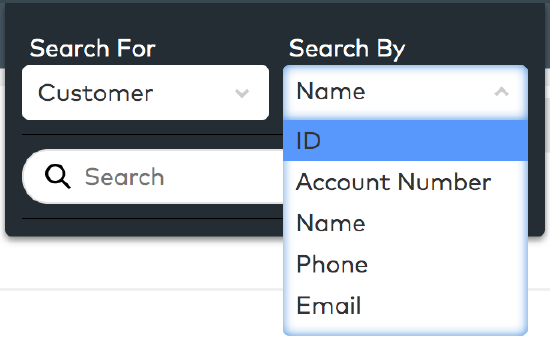
Enter the search string
- Click into the Search field and begin typing.
- Note: As each character is entered, a list of results, or the message "Sorry, no matches found," will appear immediately below.
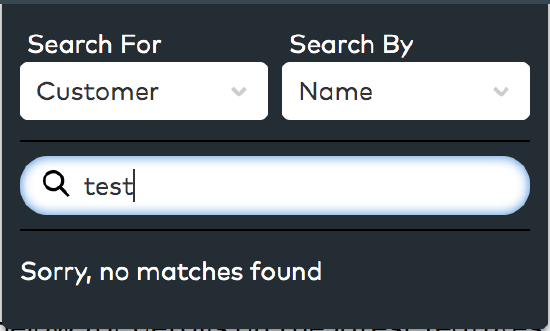
To search for a user
Select User from the dropdown menu
- Using the Search for dropdown menu, select the User option.
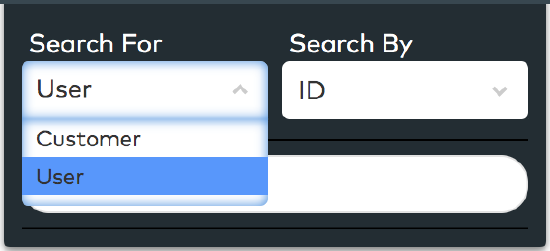
Then, Select the Search criteria
- Using the Search by dropdown menu, select the item by which you would like to search.
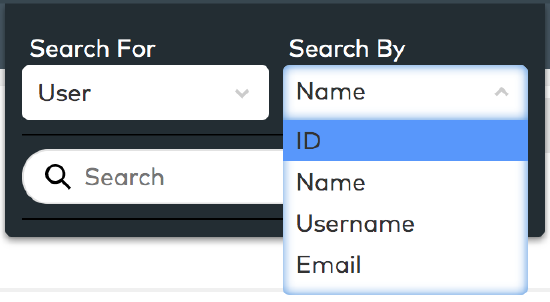
Enter Search string
- Click into the Search field and begin typing.
- Note: As each character is entered, a list of results, or the message "Sorry, no matches found," will appear immediately below.