5) Content Management
Using the directions on the pages that follow for each item, enter the applicable information for your company. The values you enter for each item will show up in the drop down menus found on a Customer Record.
Typically, these values would only need to be entered once, but ongoing updates may be necessary as processes or policies change at your company.
There are no limits to the number of values you can have for the items on the following pages.
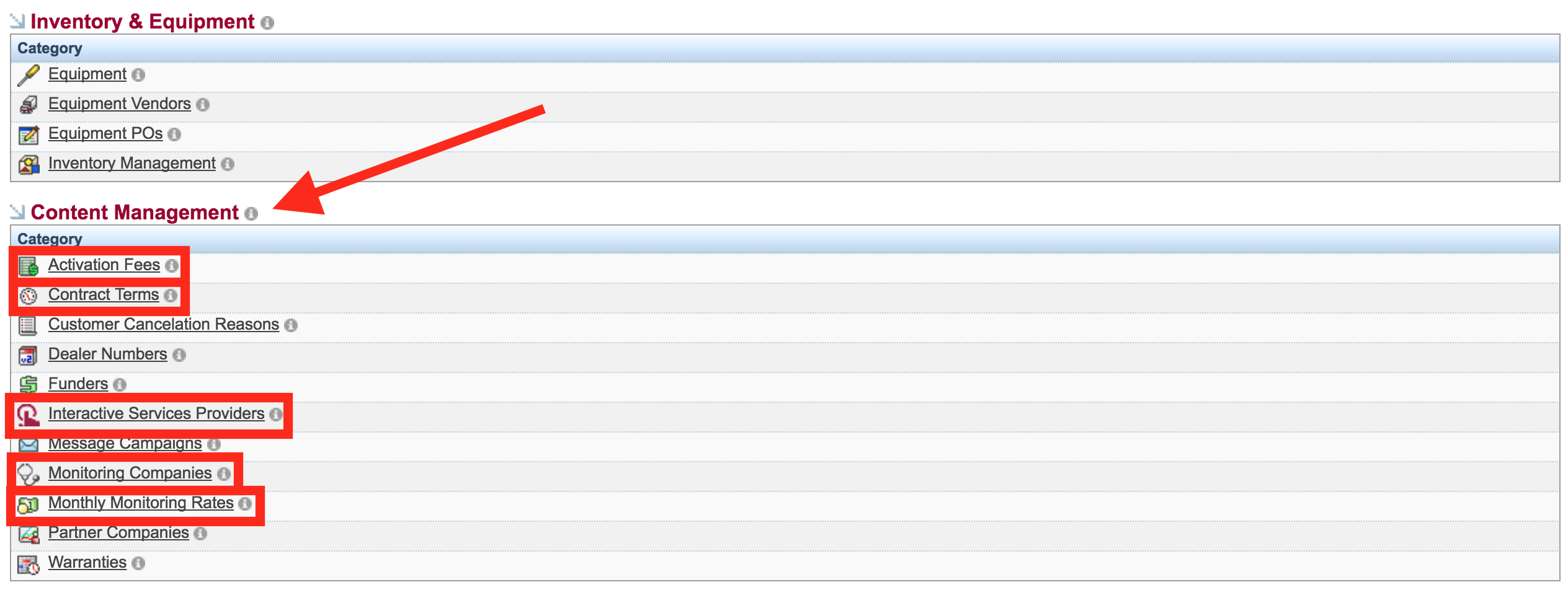
Activation Fees
Also known as Installation Fees. The amount your customer will pay to have their account activated.
- Click on the Administration tab
- Click Activation Fees under Content Management
- Click Add Activation Fee located directly beneath the main tabs at the top
- Enter an amount
- Verify the Active checkbox is checked

- Click Save
- Repeat for each Activation Fee
Examples include $49.00, $69.00, $99.00, and $149.00, but any amount could be entered.
Contract Term
The length of time (in months) your customer will be under contract for their system.
- Click on the Administration tab
- Click Contract Terms under Content Management
- Click Add Term located directly beneath the main tabs at the top
- Enter a length of time in months
- Verify the Active checkbox is checked

- Click Save
- Repeat for each Contract Term
Examples include 12, 24, and 36 months, but any length of time could be entered.
Interactive Service Providers
Interactive Services Providers are companies that provide home-automation services for your accounts. (Ex: Alarm.com)
- Click on the Administration tab
- Click Interactive Services Provider under Content Management
- Click Add Interactive Services Provider located directly beneath the main tabs at the top
- Enter a name
- Verify the Active checkbox is checked
- Select an Interactive Services Provider from the drop down menu. This enables the appropriate integration with that provider inside of SecurityTrax.
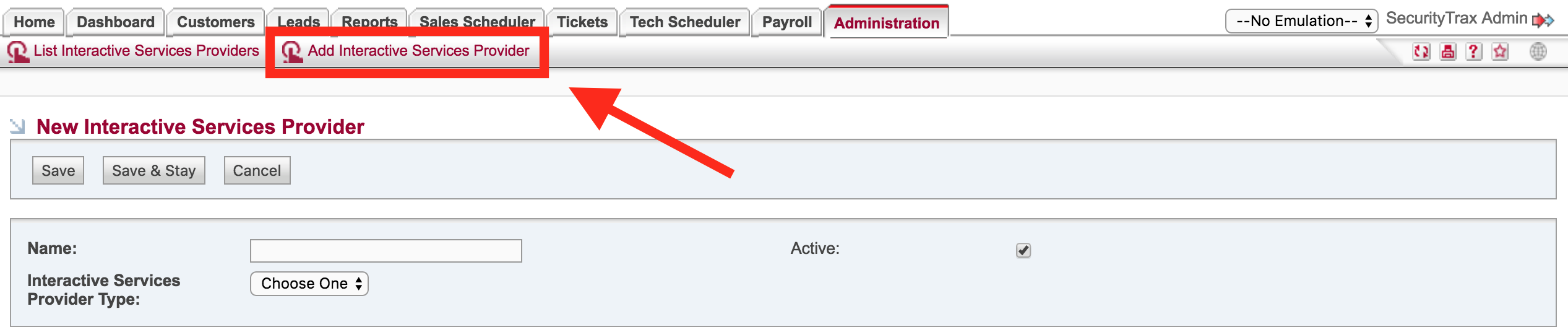
- Click Save
- Repeat for each Interactive Services Provider
Monitoring Companies
Enter any Monitoring Companies or Central Stations that monitor your accounts.
- Click on the Administration tab
- Click Monitoring Companies under Content Management
- Click Add Monitoring Company located directly beneath the main tabs at the top
- Enter a Name
- Verify the Active checkbox is checked
- Select a Central Station from the drop down menu. This enables the appropriate integration with the Central Station in SecurityTrax.
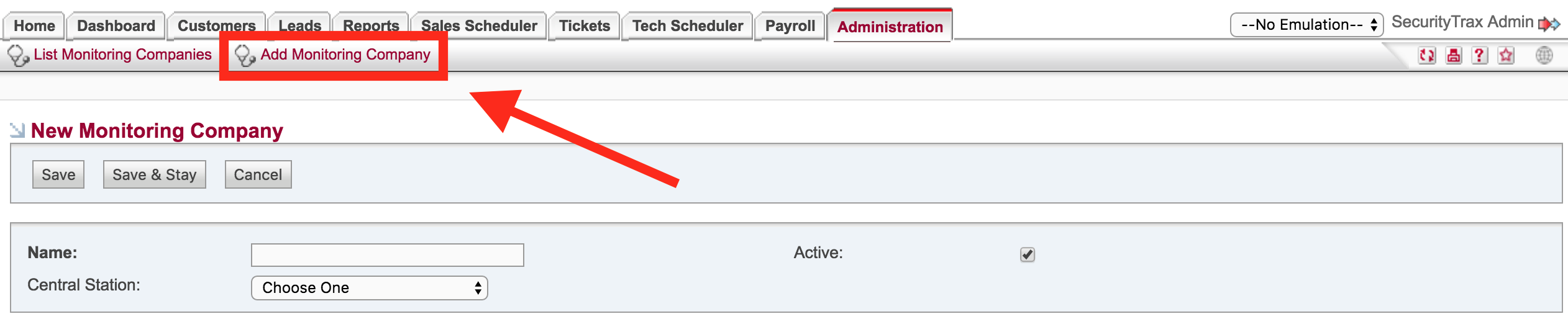
- Click Save
- Repeat for each Monitoring Company
Monthly Monitoring Rates
The monthly amount that customers would pay for your security services.
- Click on the Administration tab
- Click Monthly Monitoring Rates under Content Management
- Click Add MMR located directly beneath the main tabs at the top
- Enter an Amount
- Verify the Active checkbox is checked

- Click Save
- Repeat for each Monthly Monitoring Rate
Examples include $37.99, $39.99, $45.99, but any amount could be entered.
