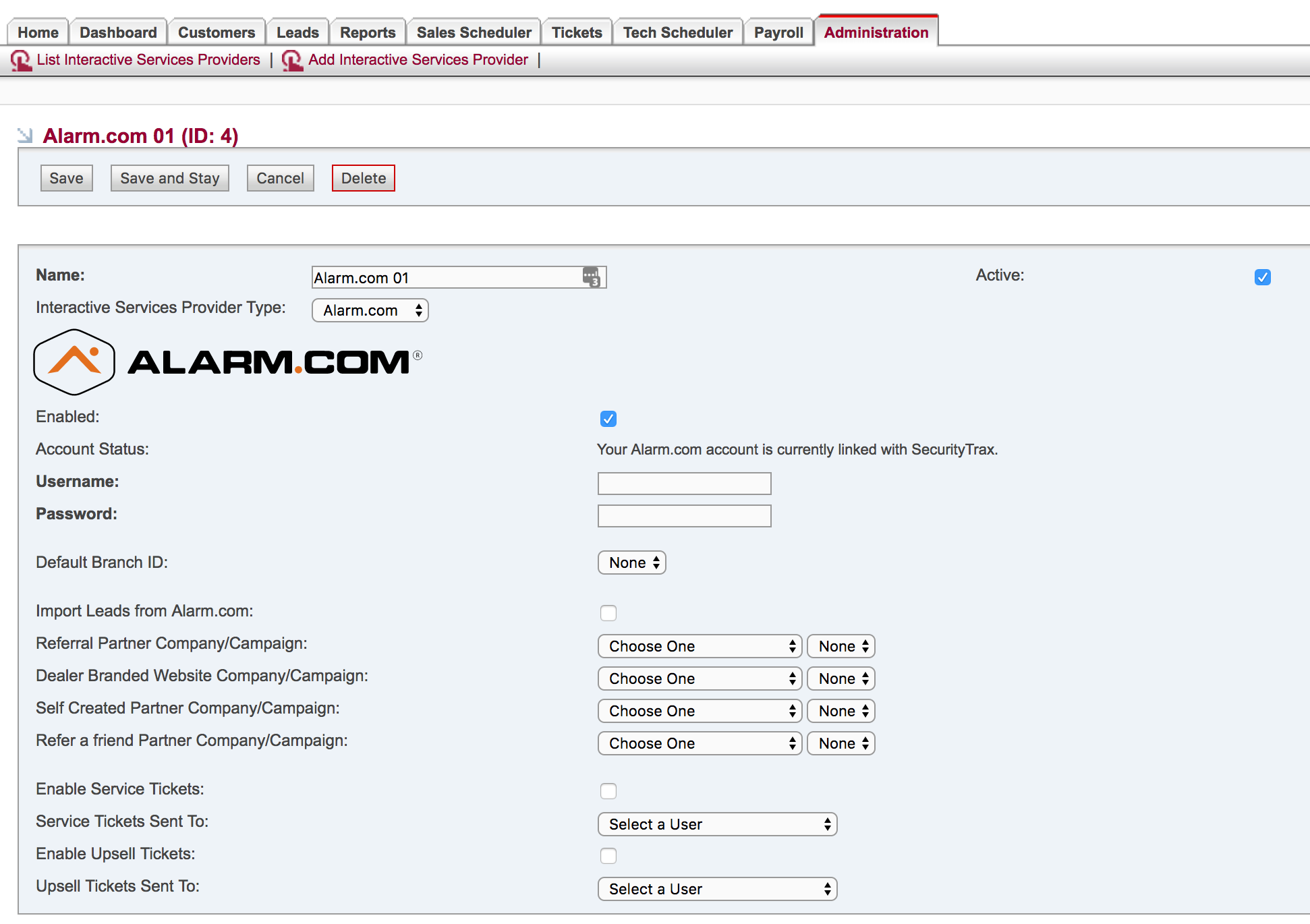2) Entering Dealer Site Credentials Into SecurityTrax
How to enter the Alarm.com Dealer Site credentials created in the previous step into SecurityTrax:
- Go to the Admin tab
- Click on Interactive Service Provider
- Click on Add Interactive Service Provider
- Enter a name (Ex. 'Alarm.com In-House' or 'Alarm.com Purchased')
- Select 'Alarm.com' as the Interactive Services Provider Type
- Click Save and Stay
- Check Enabled
- Input the Alarm.com Dealer Site credentials created on the previous page
- Click Save and Stay
OPTIONAL: Check the 'Import Leads from Alarm.com' checkbox if you've subscribed to the Alarm.com CLS. Leads from the CLS will import directly into SecurityTrax. Select the Partner Company and Campaign created for the Referral, Dealer Branded Website, Self Created, and Refer a Friend locations then click Save and Stay.
OPTIONAL: Check the 'Enable Service Tickets' and 'Enable Upsell Tickets' checkboxes and select a user to receive the notifications for each.
Repeat the process outlined above for each of your Alarm.com accounts.