1) Creating Dealer Site Credentials for SecurityTrax
Partner Portal Account Owner
This section is for owners of the Alarm.com account. If you're a Sub-Dealer proceed to the 'Partner Portal Account for Sub-Dealers' section below.
CREATE AN ALARM.COM PARTNER PORTAL USER FOR SECURITYTRAX
To create a user account specifically for use within SecurityTrax:
- Log into the Alarm.com Partner Portal (The credentials will require permissions to create new logins)
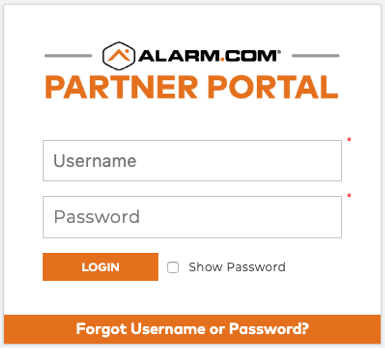
- Hover over “My Business” in the top bar, and then click on “Logins” in the dropdown menu (it’s under the Management section)
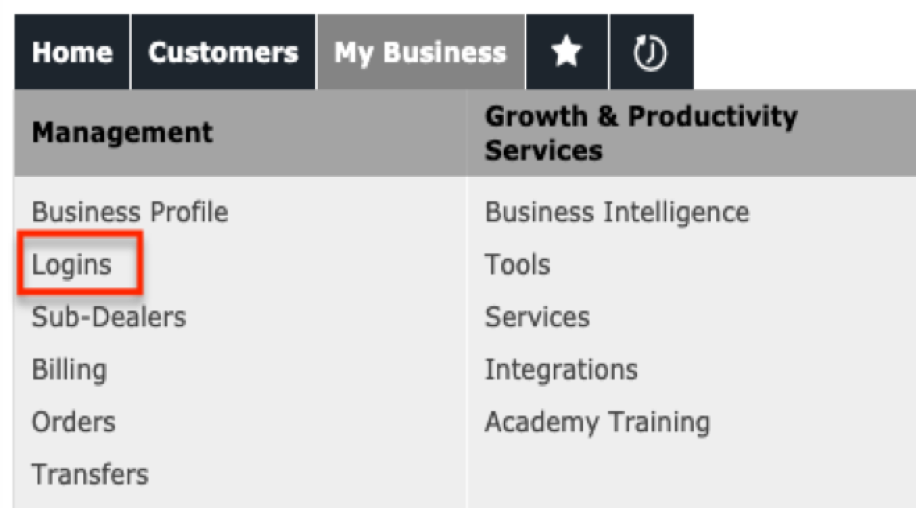
- Once on the “Logins” page, click on the purple “CREATE A NEW LOGIN” button
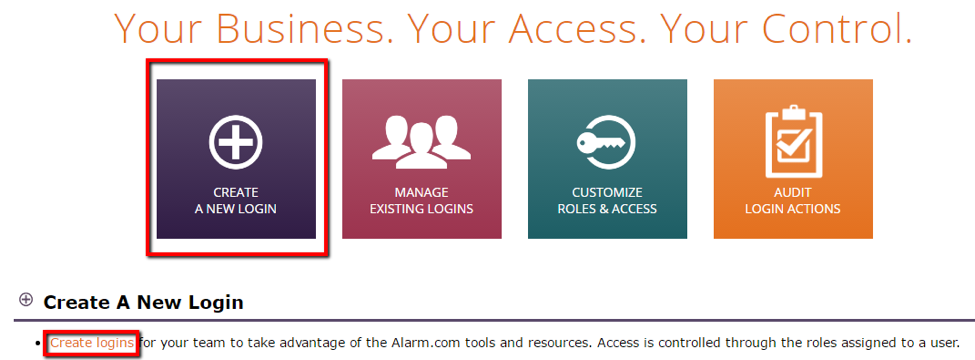
- Now you are on the “Create A Login” page. Enter in the necessary information, including Department(s), Login name, First Name, Last Name, Phone and E-mail
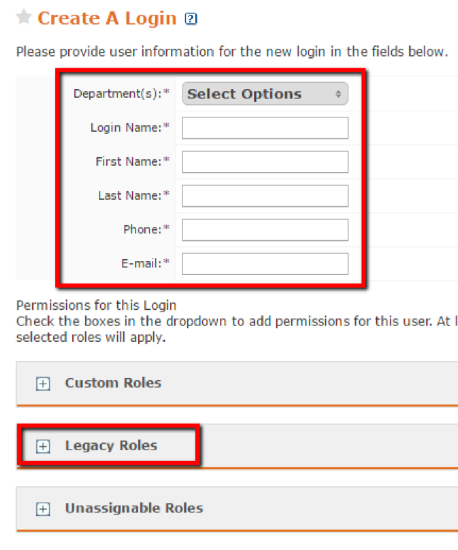
- Do not select a “Custom Role”. Instead, open up “Legacy Roles”, and select “SecurityTrax Integration User”. This role is listed under the “Dealer Legacy Roles” sub-section of “Legacy Roles”

- Click “Create New Login” at the bottom of the page and you’ve done it! You’ve successfully created the new login
You will receive an email (at the email address you entered above) with the temporary password for this new login
Partner Portal Account for Sub-Dealers
This section is for dealers who have been provisioned an Alarm.com account by the owner of the Alarm.com account. It may be necessary for the owner of the account to assist in completing the steps below depending on the permission settings of your sub-dealer account.
CREATE AN ALARM.COM PARTNER PORTAL USER FOR SECURITYTRAX
To create a user account specifically for use within SecurityTrax for the Sub-Dealer:
-
- Log into the Alarm.com Partner Portal (The credentials will require permissions to create new logins)
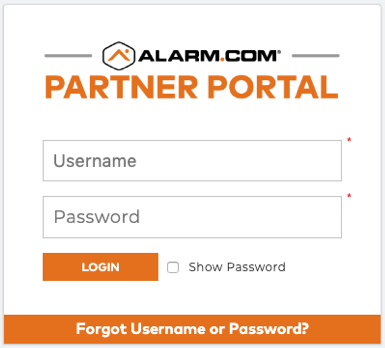
- Hover over “My Business” in the top bar, and then click on “Logins” in the dropdown menu (it’s under the Management section)
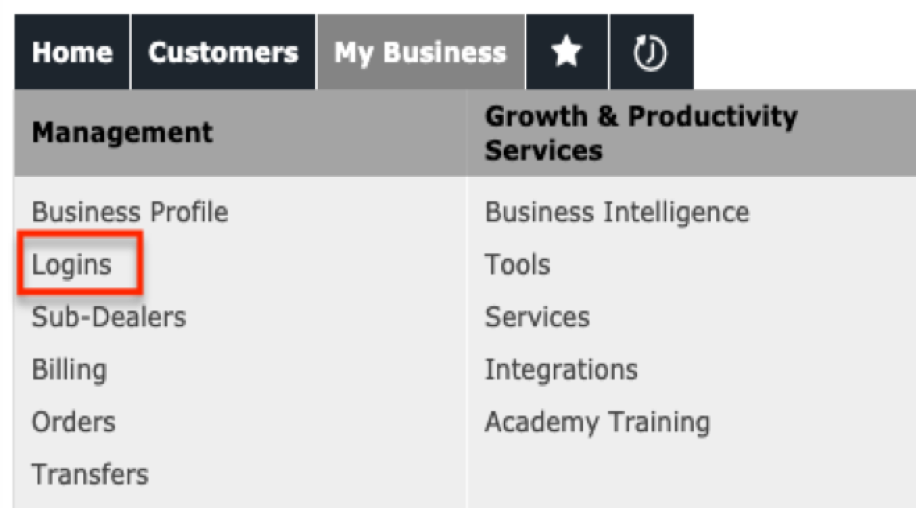
- Once on the “Login Management” page, click on the green “CUSTOMIZE ROLES & ACCESS” button
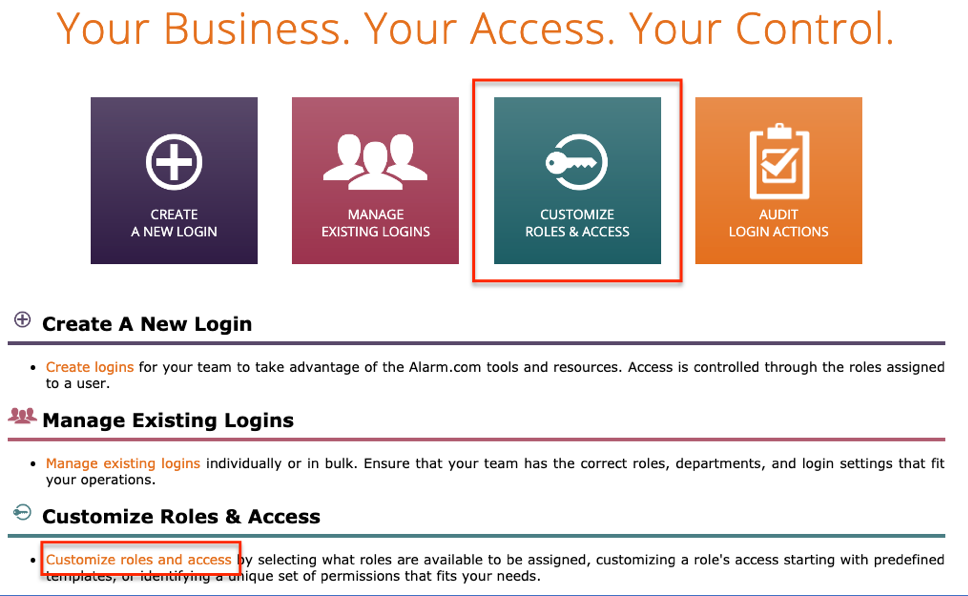
- Click Create Roll in the upper right
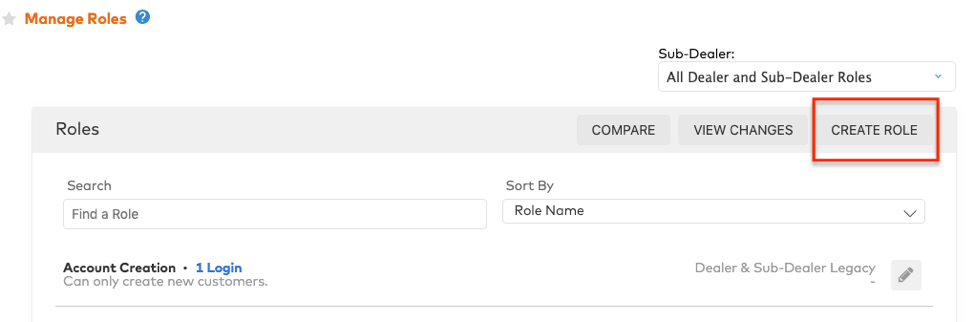
- Select Use A Template and then select SecurityTrax Integration
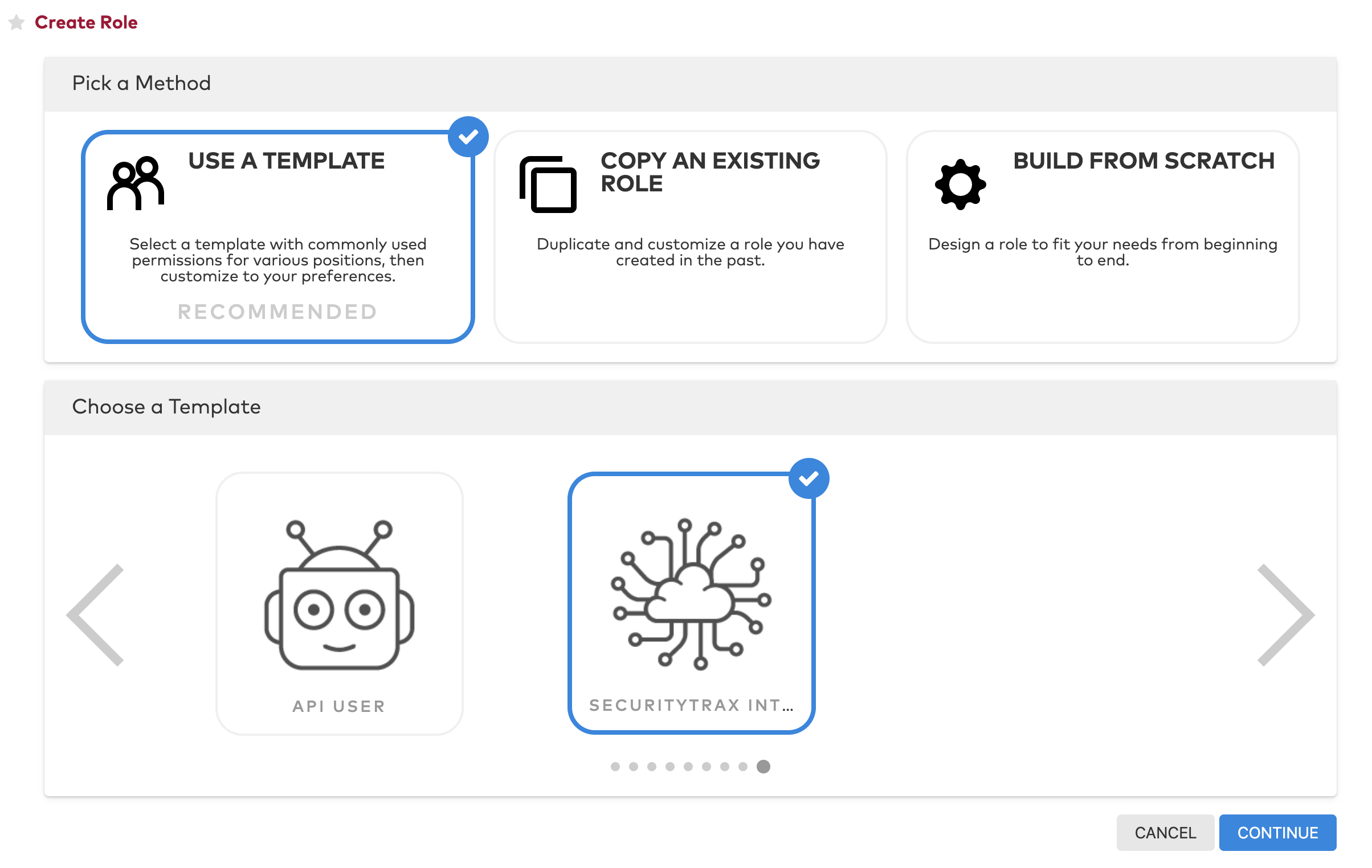
- Fill in the Role, Name, and Description, then change the toggle to indicate this role is for Sub-Dealers only
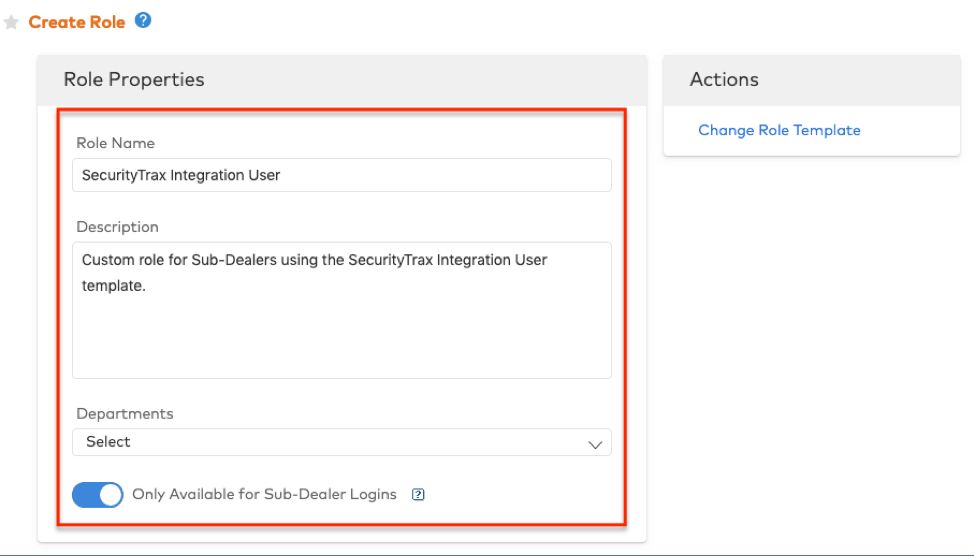
- Scroll to the bottom and click Save to create your new custom role
- Go back to Logins under My Business and click on the "CREATE A NEW LOGIN" button
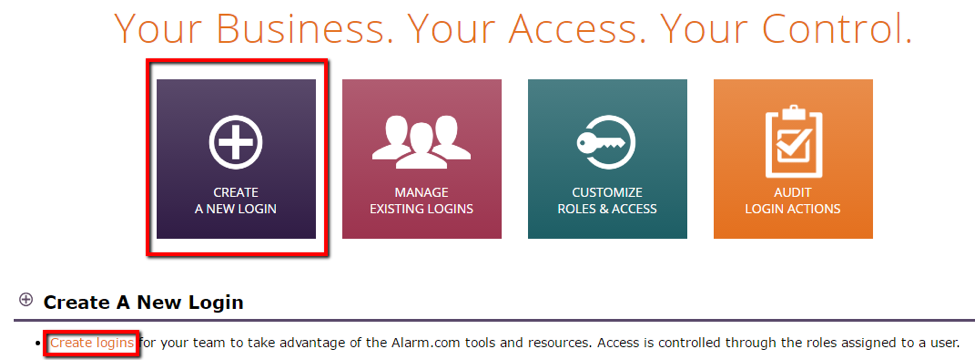
- Log into the Alarm.com Partner Portal (The credentials will require permissions to create new logins)
- Now you are on the “Create A Login” page. Enter in the necessary information, including Department(s), Login name, First Name, Last Name, Phone and E-mail
- Under Sub-Dealer Custom Roles select the role you just created
- Click “Create New Login” at the bottom of the page and you’ve done it! You’ve successfully created the new login
You will receive an email (at the email address you entered above) with the temporary password for this new login
