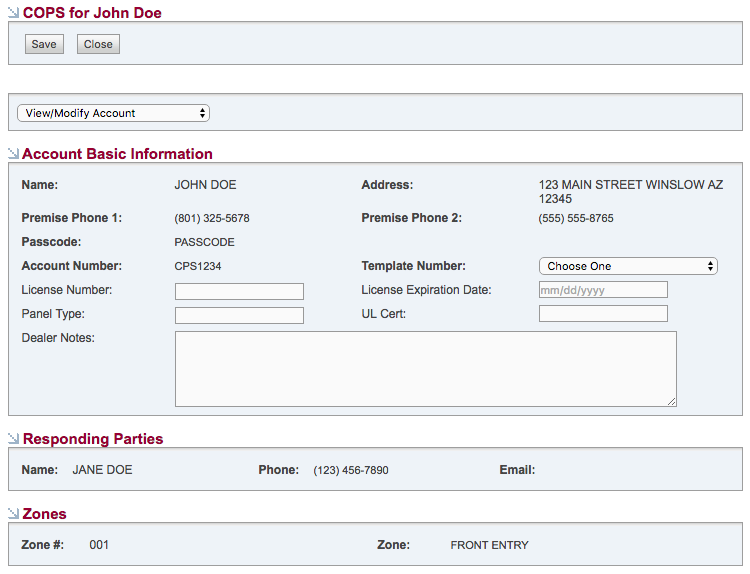3) Shell Account with COPS Monitoring
To shell the customer account with COPS Monitoring:
- Click on the COPS button found at the top of a Customer Record in SecurityTrax
- Select Create Account from the drop down menu
Information collected during previous steps will automatically populate fields required by COPS Monitoring (i.e. Name and Address), in addition to the Premise Phone 1 and 2, which are the Primary Phone and Cell Phone respectively, found on the Customer Record in SecurityTrax.
A drop down menu is provided for the Template Number. A selection from this menu must be chosen in order for the customer account to be sent to COPS Monitoring.
The remaining fields (i.e. License Number, License Expiration Date, Panel Type, UL Cert, and Dealer Notes) are optional, but highly recommended.
The Responding Parties and Zones sections will automatically populate with information collected in previous steps.
- Verify all information is accurate then click Save. This will shell, link, and activate the customer account on the COPS Monitoring platform and enable additional selections in the 'Create Account' drop down menu (discussed on the next page).