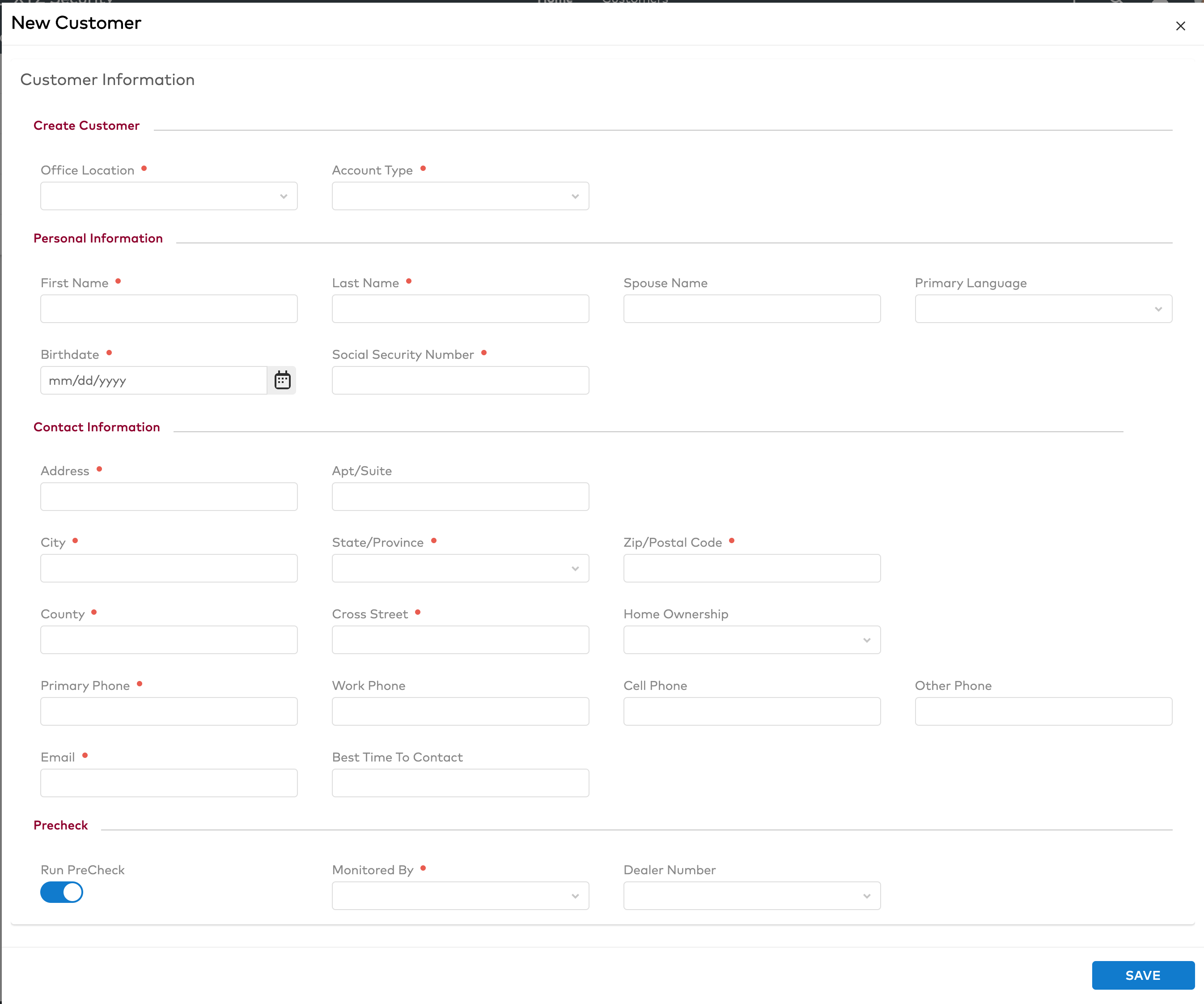Skip to main content
Quick Create: Single-Step Workflow
- Last updated
-
-
Save as PDF
To create a new customer using the single-step workflow
- Click on the Plus icon
 on the top bar and select Customer.
on the top bar and select Customer.
- Note: If more than 1 workflows is available, you will need to select the Single Page workflow in the Select Workflow window.
- Fill out all required fields (these fields are labeled with a red dot) and any other information in the New Customer window.
- Note: You can first fill in the zip code and the State, City, and County will auto-fill.
- Click Save. The customer has been created. The New Customer window will close and you will now be in the newly created Customer record.
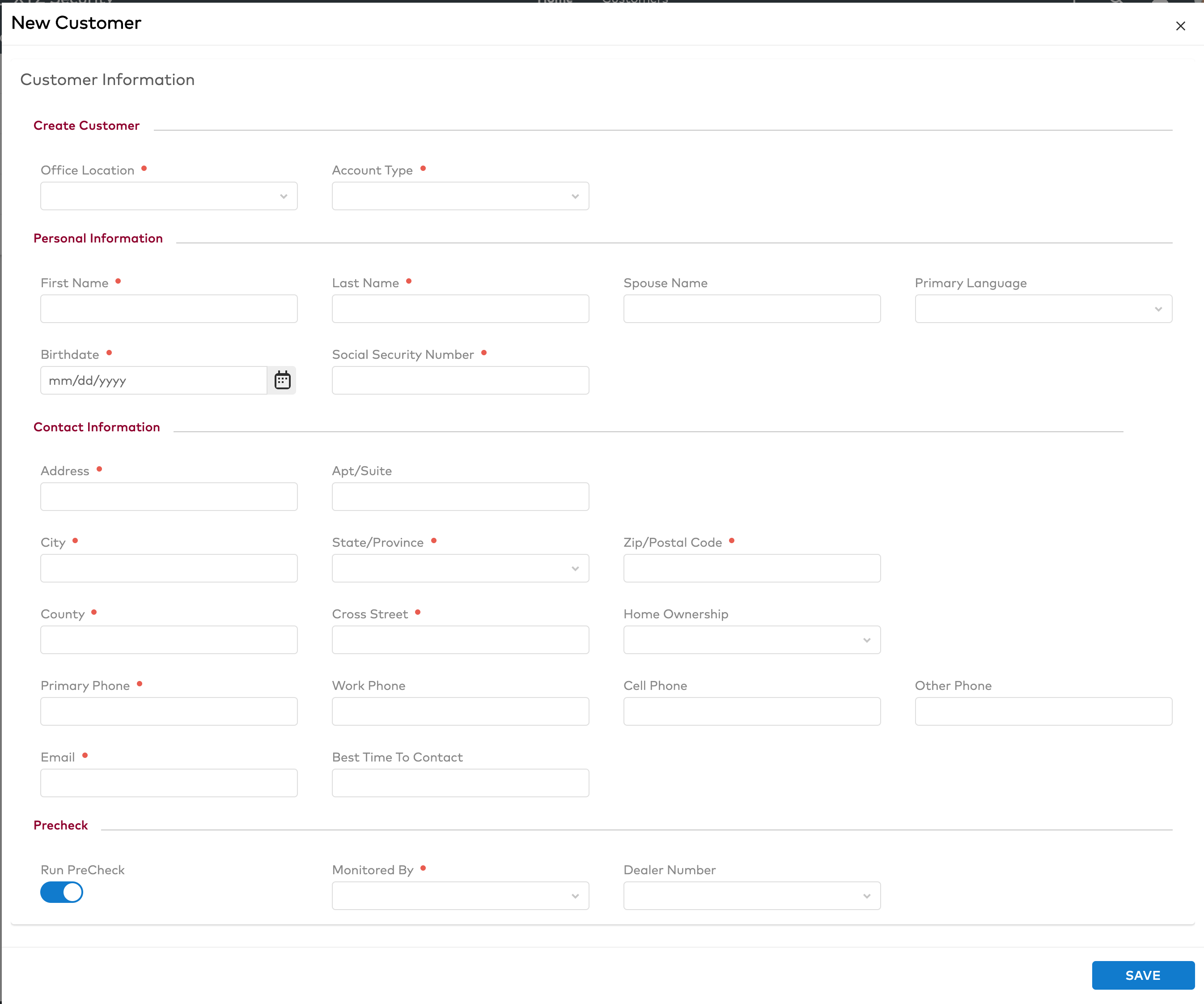
 on the top bar and select Customer.
on the top bar and select Customer.