DocuSign Account Information
The following pieces of information are needed to give you access to your DocuSign account while logged into SecurityTrax and with our new Online Authorization button, or OAuth, you can simply login to your DocuSign account from SecurityTrax and we will grab the information for you.
To do the process yourself, it's very simple, you will need to follow the following steps to get the OAuth process enabled:
1) You will need to create your DocuSign integration by adding one into your company settings
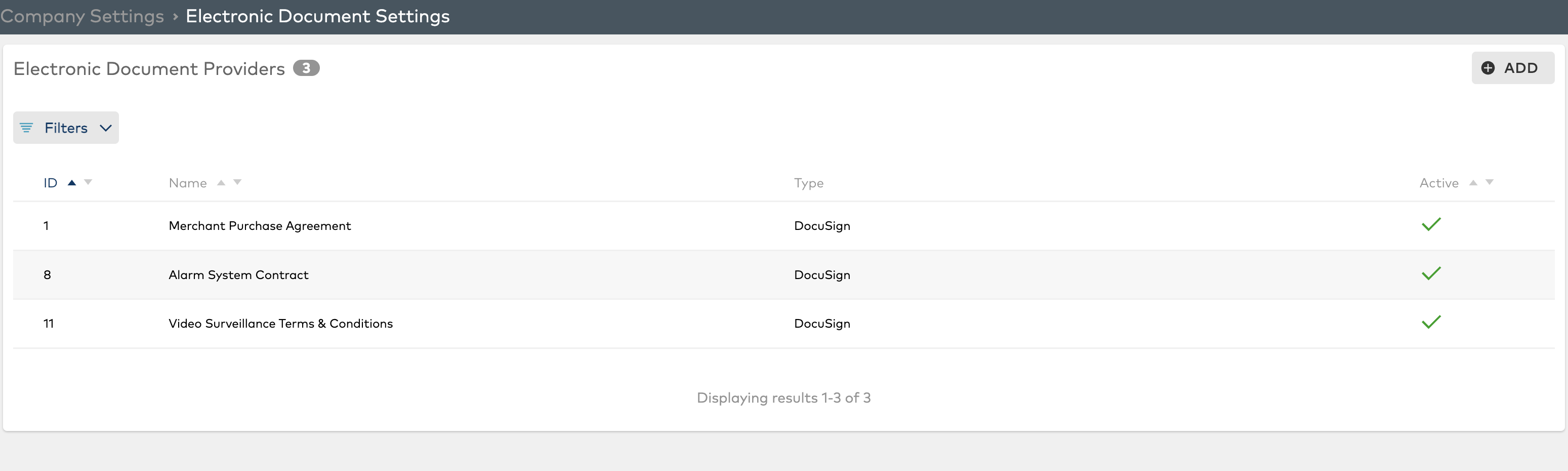
2) Click on the DS Integration you would like to connect via OAuth and navigate to the integration subtab
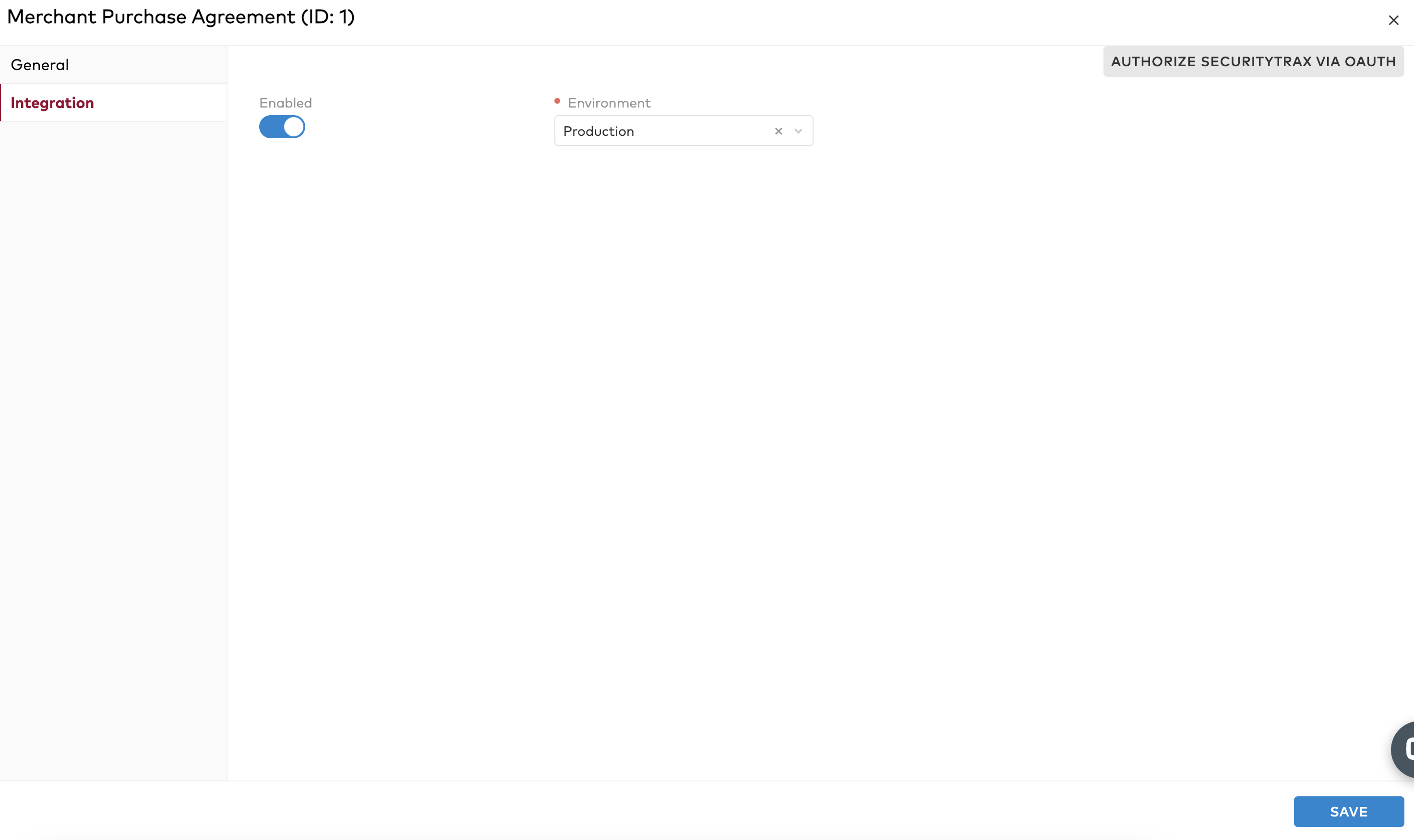
3) Make sure that the "Enabled" toggle is switched to active and that your environment is switched to "Production" and click on save. You can then click on the "Authorize SecurityTrax Via OAuth" button.
Service Email
Email account used to gain access to DocuSign. We recommend creating a new email address: docusign@[dealer_domain].com OR docusign.[dealer_number]@gmail or yahoo, etc. and adding this new email address to your DocuSign account as a user.
To find it in the CLASSIC OR NEW Docusign interface, log into your DocuSign account > click on the down arrow in the upper right hand corner > and the Service Email will be listed toward the top of the drop down menu.
Service Password
The password to your DocuSign account.
Back Office Email Address
Email account that can be used to finish the DocuSign experience through SecurityTrax (if desired). We recommend creating a new email address: dsbackoffice@[dealer_domain].com OR dsbackoffice.[dealer_number]@gmail or yahoo, etc. This recipient will be named 'Back Office' in your DocuSign templates (to be explained in a later step).
Please follow the steps bellow in the Article Directory to create your DocuSign template for use in SecurityTrax.
