Skip to main content
Global Search
To search for a customer
- Using the Search For dropdown menu, select the Customer option.
- Note: if an account is commercial, the Business name will show in the results.
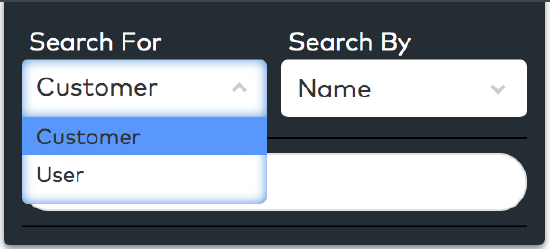
Then, select the search criteria
- Using the Search By dropdown menu, select the item by which you would like to search.
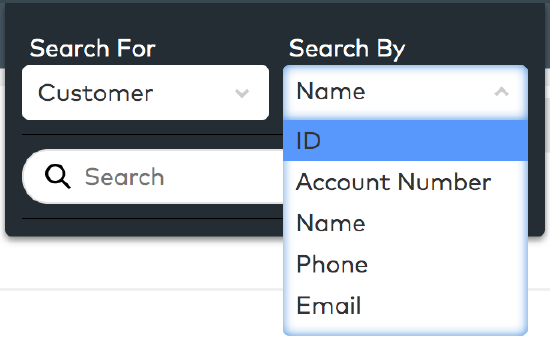
Enter the search string
- Click into the Search field and begin typing.
- Note: As each character is entered, a list of results, or the message "Sorry, no matches found," will appear immediately below.
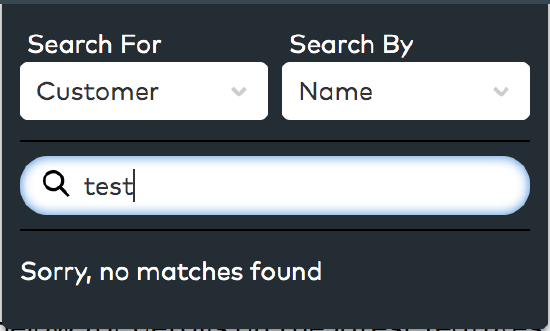
How to View the Customer List
To view the customer list
- While logged into SecurityTrax, click on Customers in the top navigation menu.
- Note: By default, the first 50 customers will load automatically, which can be sorted by various columns (the usual arrow cursor changes to the hand cursor when a sortable column is hovered over with the mouse).
To filter the customer list
- Click anywhere on the Filters button in the upper left of the page to open the Filters Applied section.
- Note: Because your previous filter selection is saved automatically for you, this button may not show the default Filters title, but show the number of filters used; i.e., "2 Filters Applied".
- Using the various drop-down menus, select the filter options you desire.
- Click Apply.
To star a customer record
- While on the Customer List page or within the customer record, click on the Star icon ☆ to mark the customer as a favorite (the star will be visible on any of the main screens within the customer record).