How to Manage Refund Receipts
What is a Refund Receipt?
A Refund Receipt is a way to refund money to a customer (for account credits see Credit Memo). Refund Receipts allow you to return previously paid amounts to your customer.
Where can I find Refund Receipts?
- While on a customer record, select Accounting.
- Under Invoices select Refund Receipts.
Create a new Refund Receipt
- In the Refund Receipt section, click Add.
Note: This will open up a stepped process.
Get Started
The Get Started step allows you to choose from items on existing invoices.
Note: Refund Receipts require that you select at least one invoice line item. If none exist, you may not create a Refund Receipt.
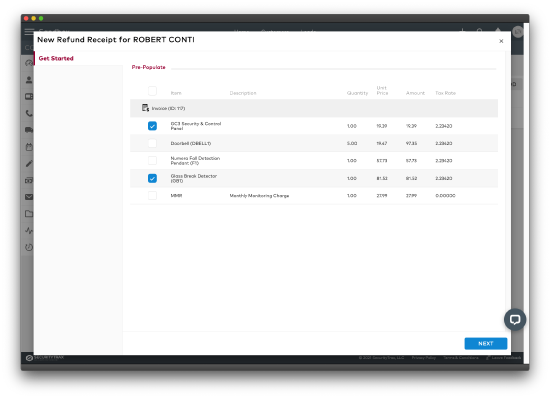
- In the Pre-Populate section, select the items you want to refund.
- Click Next.
Details
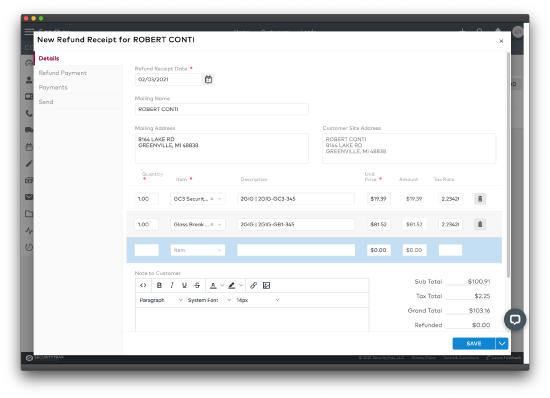
- On the Details tab, fill out all the required fields.
- Make other changes if needed.
- Click Save. Optionally, the Save dropdown menu allows you to
- Save & Close,
- Save & Download/Preview, or
- Save & Send the newly created Refund Receipt.
- Choosing one of these options will complete the selection and close the window. Clicking Save, only, leaves the window open to Apply to Invoice or Send the Refund Receipt with a customized subject line and message (see explanations, below).
Refund Payment
- On the Refund Payment tab fill out the required information.
Processing the Refund
Processing refunds through the gateway require that you refund on a completed process payment. When you select this toggle, you will see a list of completed payments to select from.
- Select the slider completed payment you wish to process the refund on.
- Note: You can only select one payment to refund to at a time. Once you have completed a refund on a payment you can go through this process again to refund on a different payment.
- Enter the amount you want to refund. This amount must be equal to or less than the payment amount.
- Click Refund.
Payments
Here, you will see a list of payments and refunds associated with this Refund Receipt record.
Send
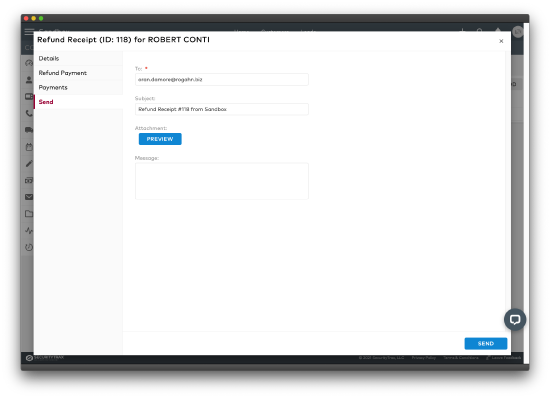
- On the Send tab, fill out all the required fields.
- You can change the Subject or add a Message.
- Click Preview to preview the Refund Receipt that will be sent.
- Click Send to send the Refund Receipt.
View/Edit a Refund Receipt
- Navigate to the Refund Receipt section.
- Select the desired Refund Receipt row.
- Edit the fields as needed.
- Click Save.
Delete a Refund Receipt
- Navigate to the Refund Receipt section.
- Click on the row of the desired Refund Receipt.
- While on the Details tab of the Refund Receipt, click Delete in the lower left of the page.
- A confirmation window will appear. To confirm, click Delete.
