Five9
Five9 is a service that automatically places phone calls to leads in your Five9 Domain (also known as an account).
In-bound or out-bound calls can be handled by Five9, but knowing the direction of the phone traffic isn't necessary for use with SecurityTrax.
Specifically, the SecurityTrax integration with Five9 enables leads created in SecurityTrax to be pushed into your Five9 Domain.
To enable and customize the settings for your integration between SecurityTrax and Five9, follow the steps below:
- Click on the Administration Tab
- Click on Global Settings under the System section
- Click on Integrations located under the tabs at the top
- Click on Five9
Add Domain
- Enter your Five9 Domain information
- Click Add Domain
- Multiple Domains can be added

Five9 Integration
- Check the Enable Five9 Integration checkbox
- Select the Default Domain
- Enter the Global Default List
- Select the Global Default Call ASAP
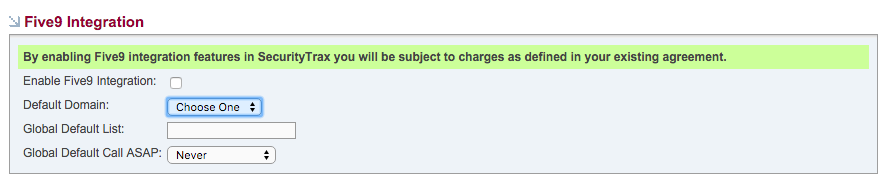
Leads Integration
If the Enabled checkbox is checked then leads created in SecurityTrax will automatically be pushed to the identified Five9 Domain(s).
- Check the Enabled checkbox
- Check the Enable all Lead Companies checkbox if you want Leads created from all Lead Sources to be pushed to Five 9 OR check the individual Lead Companies from which you want Leads pushed to Five9.
- Use the Domain dropdown to select which Five9 Domain you associated with the Lead being pushed for each Lead Source.
- Enter the Five9 List to associate with the Lead being pushed for each Lead Source.
- Use the Call ASAP dropdown menu to identify how the Leads coming from each Lead Source should be handled once they are pushed to Five9.
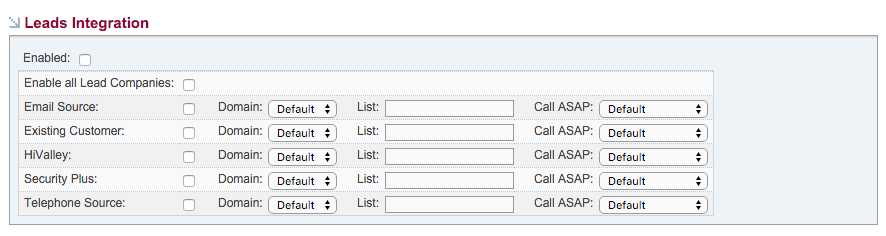
At Risk Integration
If enabled checkbox is checked then Customers in SecurityTrax marked as 'At Risk' will be pushed to the identified Five9 Domain(s) as 'At Risk'.
- Check the Enabled checkbox
- Use the Domain dropdown to select which Five9 Domain you associated with the Lead being pushed for each Lead Source.
- Enter the Five9 List to associate with the Lead being pushed for each Lead Source.
- Use the Call ASAP dropdown menu to identify how the Leads coming from each Lead Source should be handled once they are pushed to Five9.

