PreOrder Checks
Activating PreCheck Orders
Running a PreOrder Check ensures the potential customer is fundable with ADT.
ALERT! ADT users, please read this Best Practices document to troubleshoot any issues running PreChecks in SecurityTrax
To activate PreOrder Checks:
- Click on the Administration Tab
- Click Global Settings under the System section
- Click Integrations located directly under the tabs at the top of the page
- Click ADT
Enabled
Check this checkbox. It turns on the integration between your instance of SecurityTrax and ADT.
Production Environment
Check this checkbox. It determines if you want SecurityTrax to communicate with ADT's production platform or development platform for API requests. Unless otherwise directed this option should always be enabled.
Dealer Web System User Username
Enter the Username for the System User in Dealer Web. Generally this is simply your Master Dealer Number and NOT your normal Dealer Web login. ADT provisions/creates this account on your behalf so please reach out to Marla Collins (720) 789-6319 for help as needed.
Dealer Web System User Password
Enter the password for the System User. Only fill in the password here if this is your first time setting up the ADT integration OR your System User password has been updated in Dealer Web.
PreCheck Order Enabled
Check this checkbox. It enables the PreCheck Orders on your system. A 'PreCheck' button will show up next to the Customer's first name on a Customer Record.
- Click Save
Running a PreCheck Order
SecurityTrax is designed to run PreCheck Orders transparently in the background if the phone number or address is changed. The status of a PreCheck Orderwill be displayed in one of four colors next to the Customer's first name on the Customer Record:
Gray
No PreCheck Order has been ran yet or a PreCheck hasn't been ran recently.
Blue
Requires ADT to review the file. Some details may be provided in the report displayed.
Green
Approved.
Red
Error. Fix the items mentioned in the report.
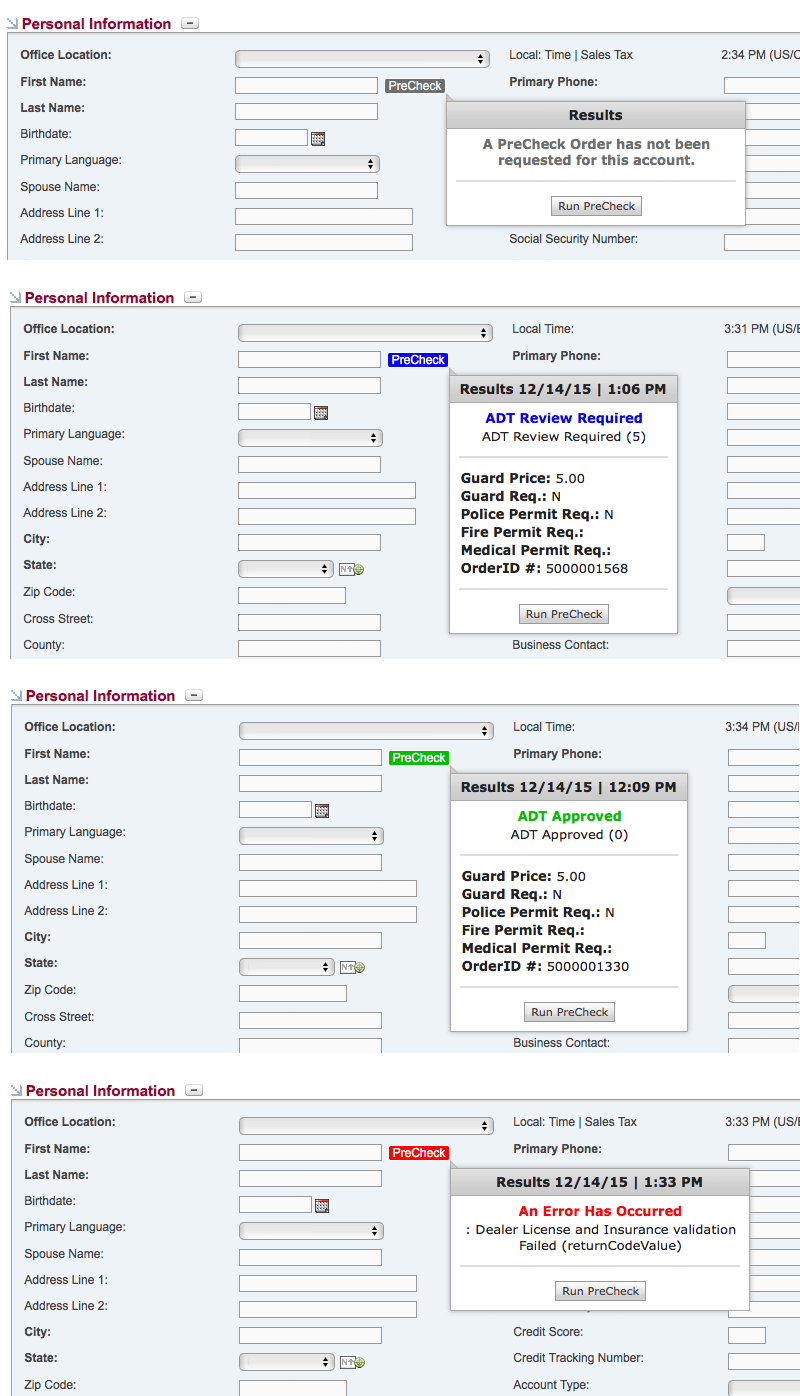
It's also possible to run a PreCheck Order manually. Follow these steps:
- Click on the Customers tab
- Click a Customer's name
- Mouse over the PreOrder button next to the first name field and click Run PreCheck.
NOTE: SecurityTrax provides integrated PreCheck Orders as a convenience. However, no gaurantess are made that an account can be shelled or activated. ADT will re-run a PreOrder Check at the time of shell creation and/or account activation, the result of which may not match the result of the SecurityTrax PreCheck Order.
