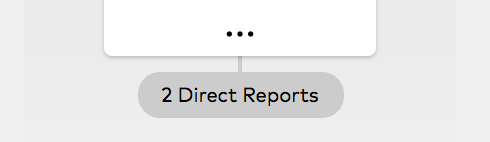Skip to main content
How to View the Company Org Chart
- Last updated
-
-
Save as PDF
To view the company hierarchy
- While logged into SecurityTrax, click on your Company Name or the Hamburger icon
 in the upper-left header.
in the upper-left header.
- Note: Once clicked, the hamburger will change to
 .
.
- Click Org Chart under the General category.
- By default, the main screen will present a graphical representation of the company hierarchy, with the company name at the top and the first level of Direct Reports below in a shaded box.
- Note: The lowest level of direct reports cards will always be enclosed in a shaded area.
- When there is personnel information to display (Contact Details and Roles), details of the the person selected on the main screen, this will be presented in the left menu area
- Note: The left menu area shows the complete listing of their up-line management structure.
- Direct Reports not shown on the main viewing screen will be identified by a numbered bubble beneath the personnel card.
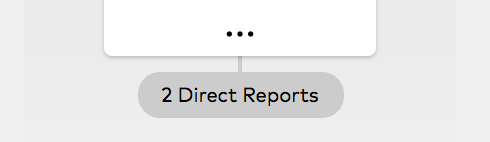
- Note: The direct report bubble can be accessed by a single click (this presents the direct report's card, in the shaded area).
 in the upper-left header.
in the upper-left header.
 .
.